Ableton Live - Views & Browser
Default Workspace 7 for Ableton Live allows for a quick way to show and hide all main views important in Ableton Live.
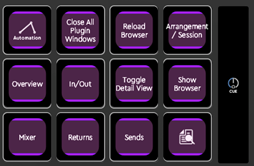 There is also a Close All Plugin Windows action that closes all third-party plugins that are currently open. Using the action again brings them back.
There is also a Close All Plugin Windows action that closes all third-party plugins that are currently open. Using the action again brings them back.
The Cue dial allows for convenient cue level control – even when previewing sounds via the browser.
The Lock profile action can be used to lock the Ableton Live actions on Loupedeck Live screen: even when you leave Ableton Live to another program, the Ableton Live actions are still seen on the Loupedeck Live screen. Using the Lock action again disables the locked state.
Browser on the Wheel / On a Page
You see all your Ableton Live content in the CT Wheel: the order reflects that of Ableton Live browser. When using Live, you can operate the browser with touch buttons that you can find on the second touch pad page. Folders are indicates with brackets [like this], and items you can load are without brackets.
Loupedeck CT : Operating the Wheel Browser

• To scroll up and down, rotate the wheel.
• To enter a folder, double-tap it (or hold Fn and rotate clockwise). This reveals the folder contents, including sounds/presets/subfolders.
• To to leave current folder (go back), either locate and click on [..] at the top of any list – or hold Fn and rotate anti-clockwise.
• To preview a preset or a sound, tap it once. To stop previewing a sound, tap Fn + any browser item.
TIP: There is a dial for cue level, so you can set a comfortable preview level.
• To load a preset or a sound, double-tap it. Notice that double-tapping a
device that has presets (e.g., Analog) opens up the preset view.
• To load a device that has presets (e.g., Analog) in its default state, hold Fn and double-tap it.
The browser refreshes itself every time you enter a new folder.
However, if you want to refresh the browser to reflect the current state (after adding some folders or Collections, for example), you can use the Reload Browser touch pad.'
NOTE: If you have a folder containing thousands of files, loading may take a long time.
Loupedeck CT : Browser Search with Keys
Here you can also trigger a search function in Browser (the search happens in Ableton Live software). Just first tap the search icon on bottom right of the touch page, and you will see that in Ableton Live, browser search field is activated. Tap Fn + keyboard button (in that order) to enter a text input mode. You can then input your search string, and you will see results based on what you typed immediately as a list in the Live browser.
You can browse through and preview the items in the list using the CT arrow keys – just hit down arrow, and you are in the list. To load a selected item, just press the CT Enter key to load it. Once you are done with searching, just hit Fn + keyboard button again to leave text input mode. There is also a nice way to use the browser using the wheel (it is seen as wheel page 1 in this workspace).