Ableton Live - Default Workspaces
Workspaces divide your workflows into a logical order.
Introduction: Default Profile Workspaces - Suggested workflows
The workspaces that you will get with the default profile have been created with the best user experience in mind, but you can – and should – freely customize most workspaces and the placement of actions to best suit your needs and workflow.
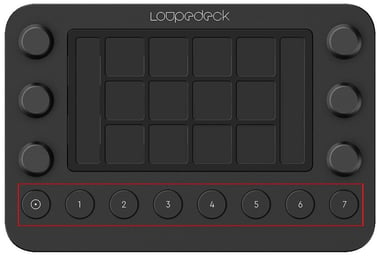
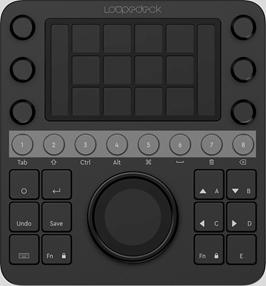
Picture 1 & 2: Workspaces are located on the numbered buttons on the Loupedeck Live device. This is the same for the Loupedeck CT.
ACCESSING WORKSPACES
Access the workspaces directly using the dedicated buttons.
If you double-tap the home button, you will see a “home screen” that has links to workspaces and special dynamic working modes.
The order that the workspaces appear in on the pads of the home screen reflects the order they appear in on the physical workspace buttons. These can be set by the user.
If you are viewing a page of a workspace that is not its first page, the first tap of home button takes you to the first page of that workspace.
PROTIP: Technically, these buttons do not necessarily have to host workspaces only: they can also be used for other actions. You can assign those actions in the software UI.
Ableton Live Workspaces
1. Editing and Recording
2. Device Mode
3. Clip Parameter Mode
4. Clip Launch Mode
5. Session
6. Mixer Controls
7. Views & Browser
8. MIDI (assignable MIDI CC-action template)