Action Panel
How to search, add, assign and remove actions for the Loupedeck CT or LIVE
The right side of the Loupedeck UI is dedicated for the action panel. You can browse through the action list and assign actions (by dragging and dropping) to your Loupedeck device.
Action Panel
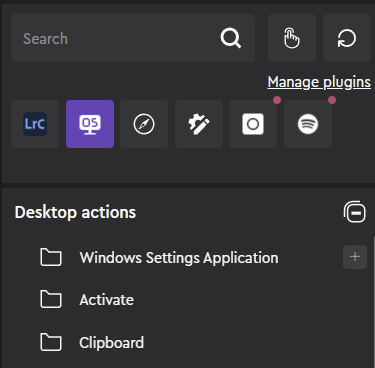 At the top of the action panel is the search function.
At the top of the action panel is the search function.
Under the search bar are action groups for plugins and universal plugins ("supergroups") - each plugin group contains individual actions and adjustments related to the plugin.
After search and plugins starts the list of all actions and adjustments. These actions can be assigned to Touch Pages and the Dial Pages respectively.
If you create or edit any actions, the action editor will pop-up at the bottom of the action panel.
 Tip! Grab the gray spot located on mid-left of the panel and resize the panel by moving the edge to left or right!
Tip! Grab the gray spot located on mid-left of the panel and resize the panel by moving the edge to left or right!
Search Bar
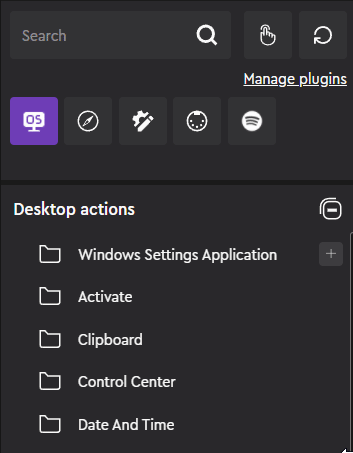 The search bar at the top of the action panel lets you search for any action or adjustment name.
The search bar at the top of the action panel lets you search for any action or adjustment name.
Search result can be filtered between press actions, rotatable adjustments and based on action groups.
As search is typed in, the action panel updates automatically:
- Highlighting action groups which also contain search related actions (purple stroke around plugin group)
- Filtering the action panel dynamically (displaying only actions related to the search)
Assigning, Reassigning and Swapping Actions and Adjustments
To assign an action, drag the press action to the touch button areas, buttons or to dial press, you want to use. To reassign just drag-and-drop the action over the previously mapped action.
In addition, actions can be mapped also to a dial press: Drag-and-drop action over a dial.
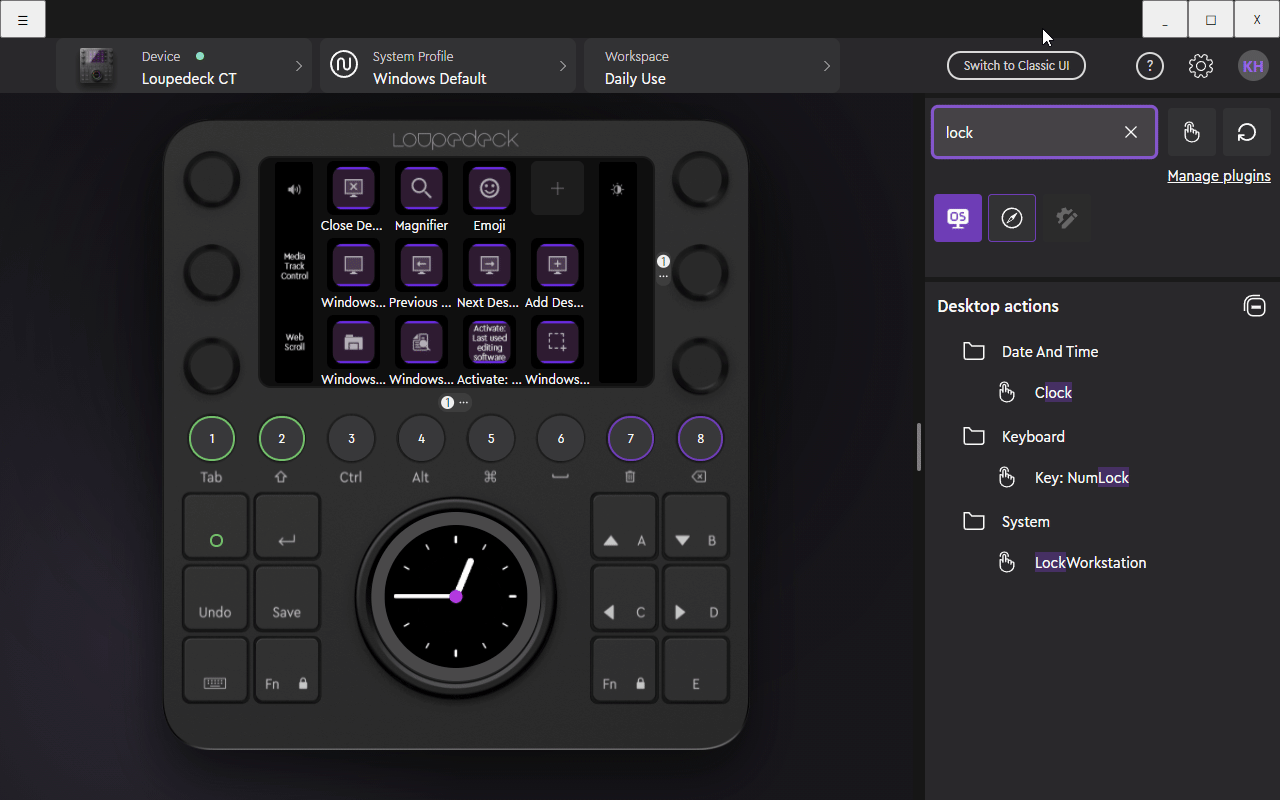
Note! Assigned press action are not visible on the dial strip! To check if an action has already been assigned to the dial-press: Open dial mapping by clicking the dial.
To assign a rotatable adjustment, drag it over a dial - or open the dial action card and drop the adjustment directly to the action card's dial rotation area.
To swap actions on buttons, drag the action from it's mapped position over another. Same can be done with the action cards: drag and drop the respective card over another similar type of card (swapping rotation card with a press card is not possible).
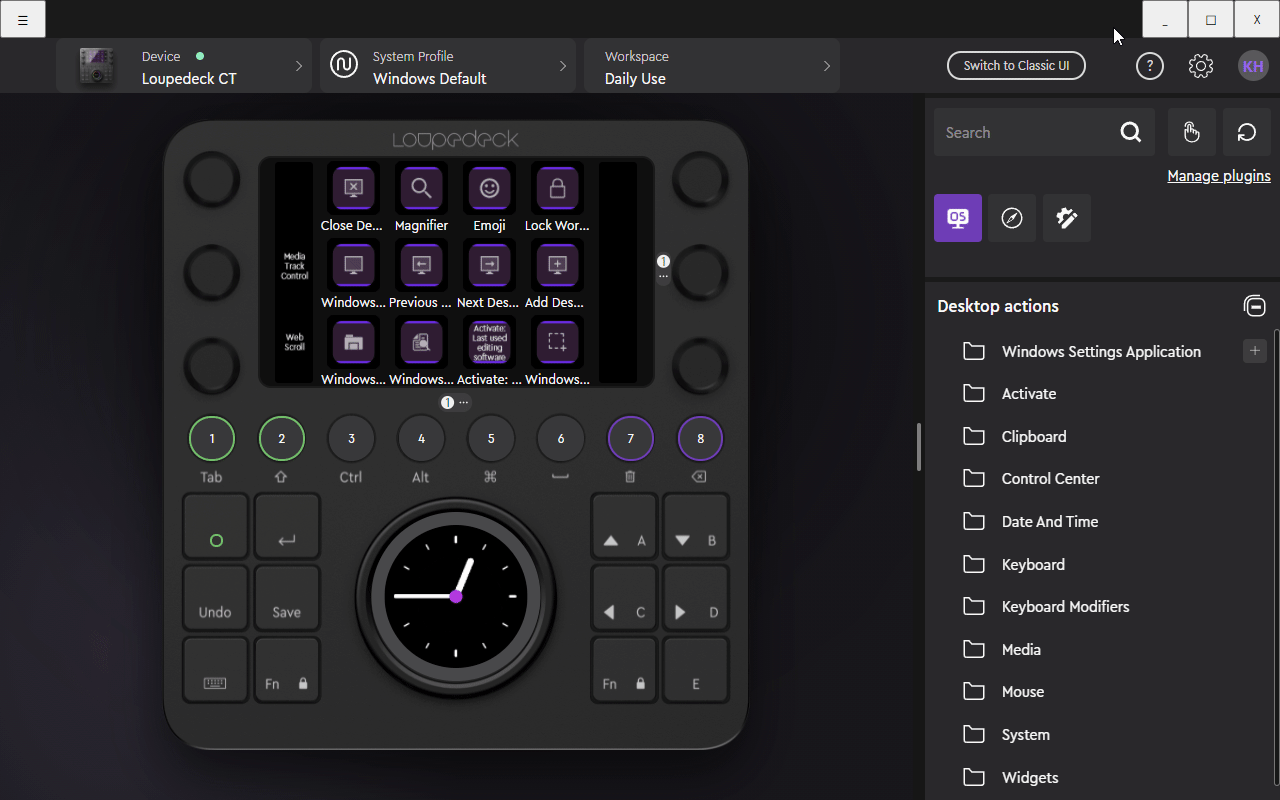
Removing Press Actions or Dial Adjustments
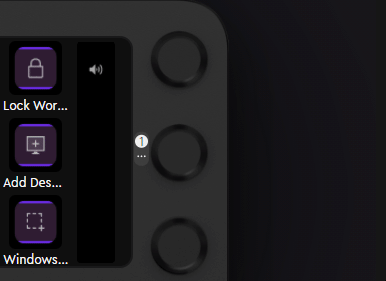 To remove an action from a touch button, click on the action and open the sub menu - select "unassign".
To remove an action from a touch button, click on the action and open the sub menu - select "unassign".
To remove an action or adjustment from normal buttons or dials, open the respective button (or dial), move mouse pointer over the action you want to remove and click on the "x" at the end of the card (revealed by the mouse pointer hovering over the card).
Adding Actions from Universal Plugins
To add more actions from universal plugins (e.g., Spotify Premium, Twitch, OBS Studio - which are available for all profiles), click on "Manage plugins".
After Plugin Manager is opened, select the action groups needed for your profile.
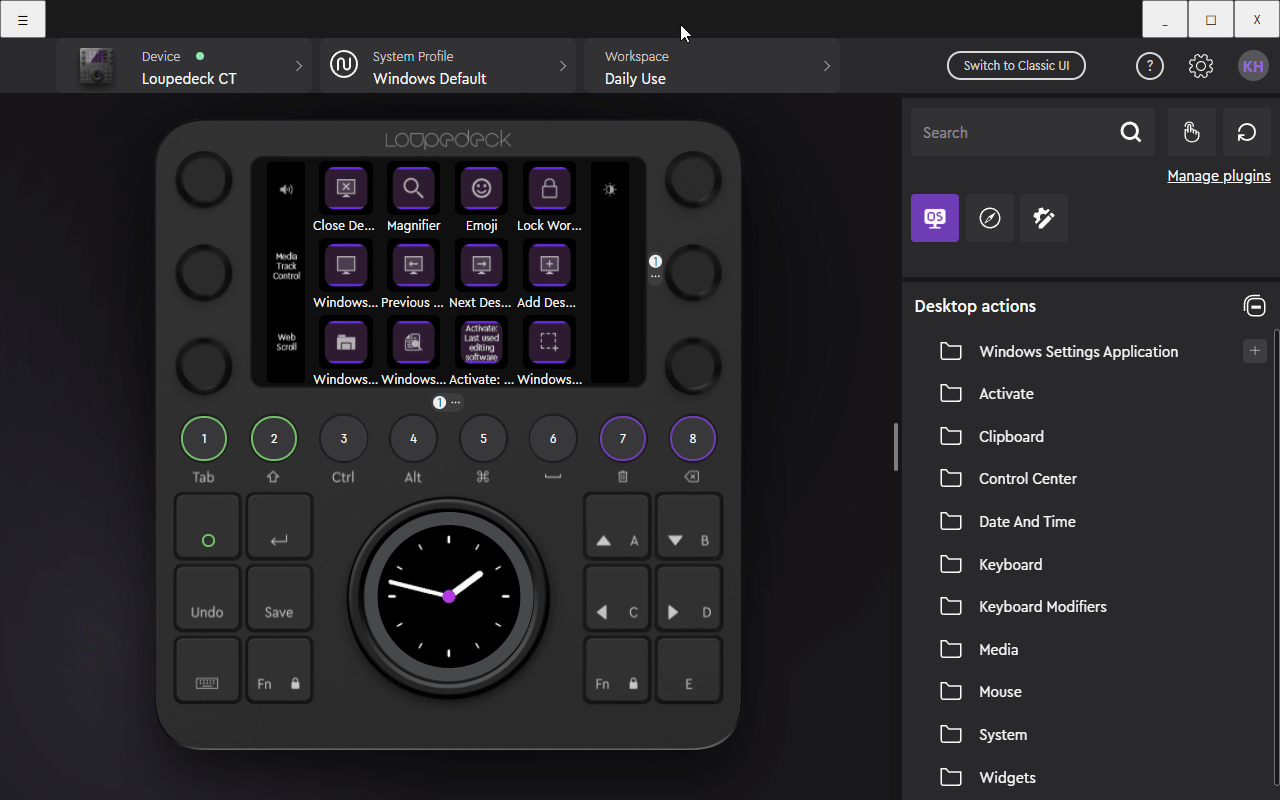
Note! Red dot on the action group indicates that the universal plugins has special requirements (e.g., linked accounts, settings on the target application). Click the action group and follow the steps or instructions given beneath the action group buttons.