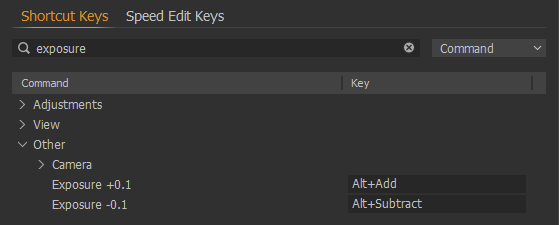Wrong Adjustment or No Adjustments Are Changed When Turning a Dial
All the Capture One adjustments in Loupedeck system have two functionalities: What happens before the adjustment and what happens during the adjustment (exposure as an example),
- Fifth tool tab, containing exposure, is opened
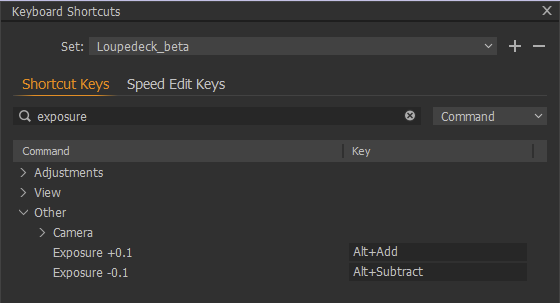
- Exposure values are changed
In Capture One integration everything works with shortcuts. Each adjustment have a specific shortcut for increasing the slider value and for decreasing the slider value.
If something wrong (or nothing) happens when using a dial
- Locate that particular adjustment from Loupedeck software's action panel (TIP! use search)
- Click the action (e.g., Exposure) to open it within the Action Editor (appears at the bottom of the action panel).
- Check which shortcuts are used for left and right rotations (and write them down)
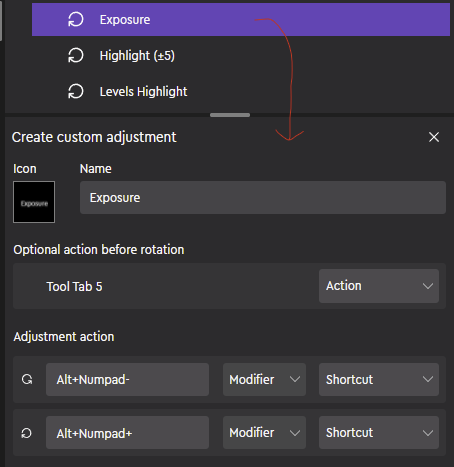
Exposure is changed with pressing ALT and Numpad- (subtrackt) or Numpad+ (Add).
- Open Capture One
- Open Edit-menu
- Select "Edit Keyboard Shortcuts"
First verify that Capture One is using the correct shortcut set.
If not:
- Click on the "set" drop-down menu
- Select "Loupedeck_beta" or "Loupedeck" (either one should be available)
If a wrong keyboard set was selected, now try with correct keyboard set. If issue still persists:
- Search for the adjustment from Capture One's keyboard shortcut set (example: Exposure)
- Verify that the shortcut assigned in Capture One is the same which is assigned in Loupedeck software.
- If shortcut is not the same, change the shortcut in Loupedeck software to match what you have in Capture One's keyboard shortcut set.