Copy / Paste Image Settings (Lightroom)
Difference between copy/paste functions
Loupedeck provides you two different pairs of copy/paste functions and a third paste method (without copy) to transfer adjustment values over to another image.
- Copy All Settings / Paste All Settings
- Copy Develop Settings / Paste Develop Settings, and
- Paste From Previous
Note! All of these function sets have their individual and separate clipboards to remember copied settings. This means, that if "Copy All Settings" is used, values are stored in "All Settings" clipboard - therefor "Paste Develop Settings" will not paste anything, as it is using "Develop Settings" clipboard which is empty.
Copy All Settings (and Paste All Settings)
This pair of functions will copy/paste all the settings within one image and paste them over another regardless what are the settings on the latter image. This will also include all local tool adjustments.
Copy Develop Settings (and Paste Develop Settings)
This pair of functions will copy/paste almost all settings but outcludes settings which would most likely differ from photo to photo (e.g. Photos are photographed from different angle, with different objectives or with different cameras).
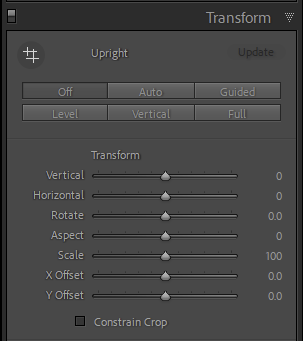 Transform Panel
Transform Panel
- All Upright's
- Vertical
- Horizontal
- Rotate
- Aspect
- Scale
- X Offset
- Y Offset
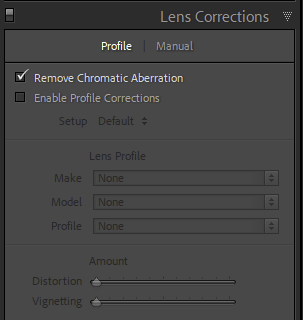 Lens Correction's Profile Tab
Lens Correction's Profile Tab
- Enable Profile Corrections
- Make
- Model Profile
- Distortion
- Vignetting
Note! Defrgine from Lens Correction's manual tab is included within the copied settings, as many photographers use a "small amount" of defringe in all images. This should, however, be a lens based setting when doing accurate image editing!
Paste From Previous
Regardless of any copy functions used, this function will paste all the adjustments made on previous image.
Note! Fast way to have similar looks on consecutive images.