Custom Macros
Ready made Custom Actions in Loupedeck's default Photoshop profile
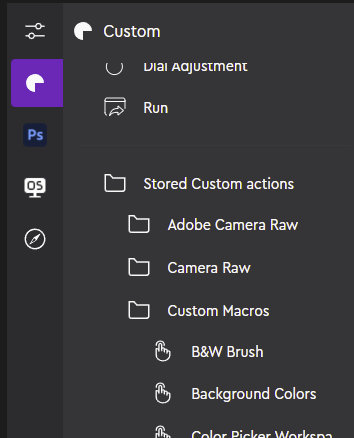 In addition to Photoshop's function, Loupedeck's default profile for Photoshop contains also ready-made macros (Custom Actions). To locate these Custom Actions:
In addition to Photoshop's function, Loupedeck's default profile for Photoshop contains also ready-made macros (Custom Actions). To locate these Custom Actions:
- Select "Custom" tab (Loupedeck icon)
- Scroll action panel down and locate "Stored Custom actions" group (listed after Custom Action templates (e.g., "Run")
- Open a group called Custom Macros.
 When assigned to touch buttons, Custom Macros can be identified from the black background with purple top/bottom strips and an icon which has an explanation beneath. They are combinations of "micro process's" which are commonly tied together. Here is an example of one macro (Layer + Mask) and all the stages automatically done by the macro:
When assigned to touch buttons, Custom Macros can be identified from the black background with purple top/bottom strips and an icon which has an explanation beneath. They are combinations of "micro process's" which are commonly tied together. Here is an example of one macro (Layer + Mask) and all the stages automatically done by the macro:
- (1) Create Layer and (2) Add Mask
- (1) Duplicate Layer and (2) Add Mask
- (1) Create 50% gray layer, set an (2) overlay blending and activate (3) Dodge Tool
Note! As macros are a set of commands executed in a sequence one-after-another, there might be cases of some macros not working as they should. Most likely this is because they are executed too fast (computer does not have time to make necessary calculations in between). In such case, edit the particular macro and add a "delay" in between stages to give the computer more time to process.
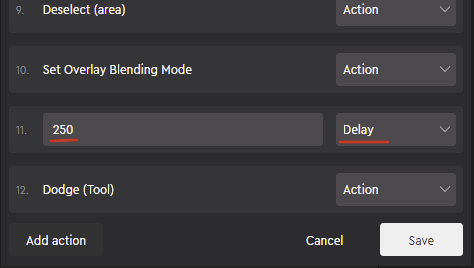 E.g. Custom Macro Dodge & Burn Layer + Tool does not activate the dodge tool in many cases. To make the macro work on your computer, you might need to add a 250ms delay just before the tool is selected (see image):
E.g. Custom Macro Dodge & Burn Layer + Tool does not activate the dodge tool in many cases. To make the macro work on your computer, you might need to add a 250ms delay just before the tool is selected (see image):