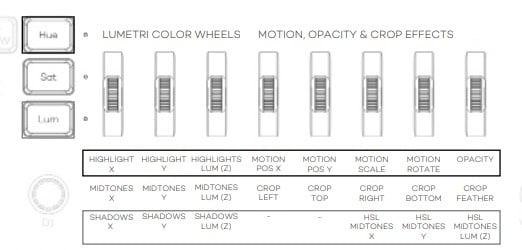Effects: Motion, Opacity and Crop (LD & LD+)
Premiere Pro
From the scrolls under P buttons, you can quickly access Motion, Opacity and Crop effect adjustments for precise control of the effect values.
Pressing HUE (HIGHLIGHTS), SAT (MIDTONES), OR LUM (SHADOWS) works like selecting a modifier for the scrolls.
Simply select a clip in your timeline and turn the scroll. Pressing the scroll will reset the effect.
In order to set keyframes to a desired effect, you need to select the effect once with the mouse, otherwise it sets it to "Opacity" by default.
When you have several keyframes on an effect, you can adjust the value at each keyframe with the scrolls.