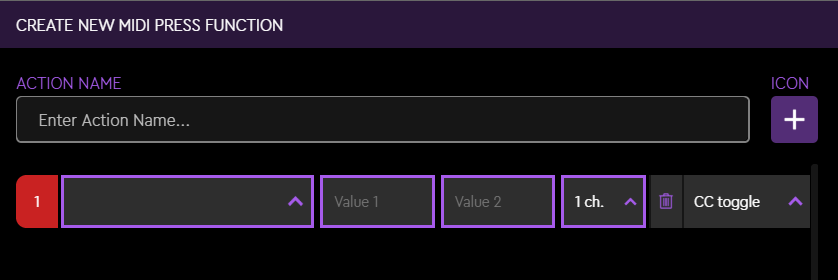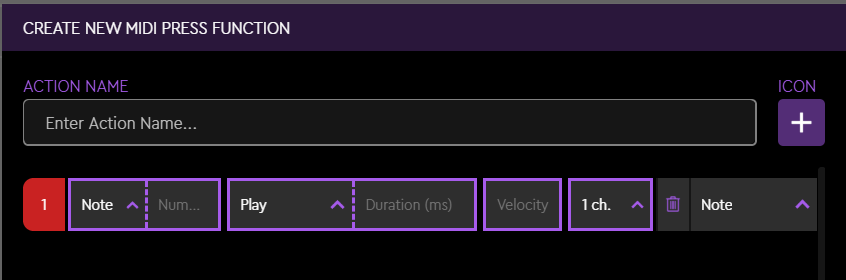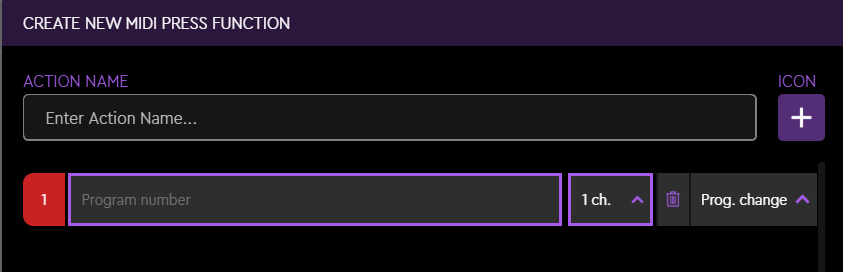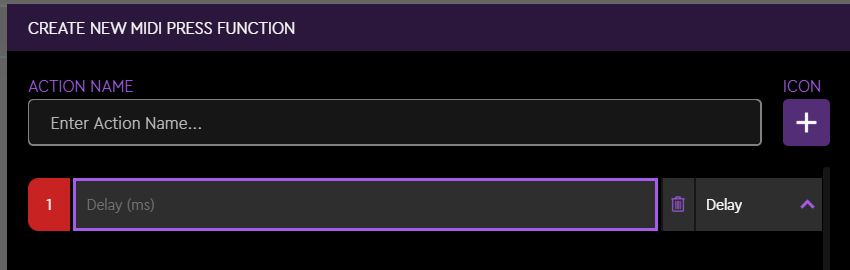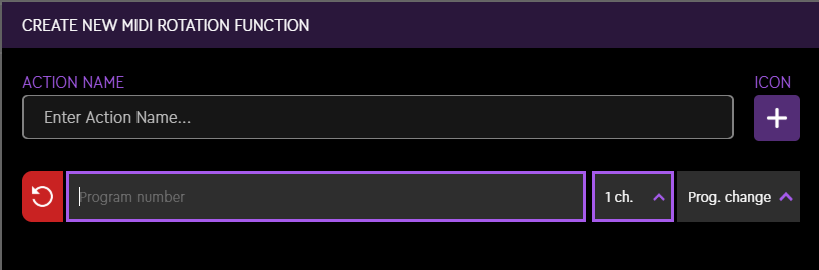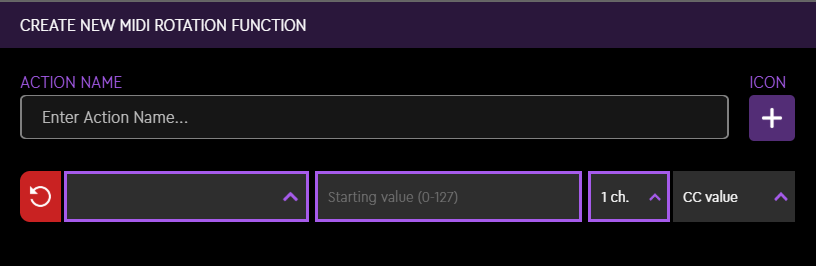Here's how to use Loupedeck's MIDI plugin feature (LD CT & Live/S)
What is MIDI?
MIDI is a standard communication language between digital musical instruments. You can use the MIDI functions to send several types of MIDI messages: Notes, Control Change (CC), and Program Change data. In addition to music creation and control, MIDI can also be used in non-musical applications, such as to control professional lighting systems.
First, it is crucial to know how MIDI works in the software you intend to use with the Loupedeck MIDI plugin. Please refer to the manual of the target software you are using if you need more assistance.
Before we get started...
Open the Loupedeck software interface. Choose the MIDI plugin from the “Add Actions” dropdown menu on the upper left side in the software profile of your choosing (e.g. Ableton Live).
The new MIDI Press Action and Rotation Adjustment groups will appear on the menu beneath.
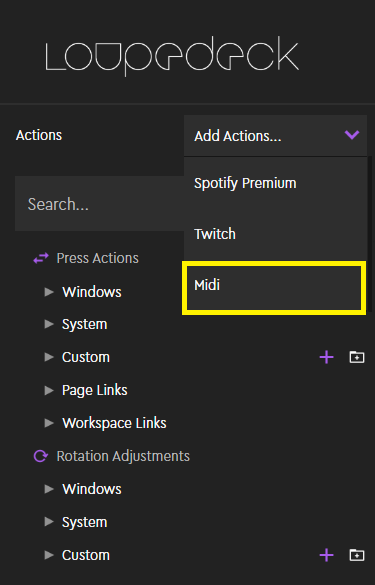
You can now create your own MIDI Press Actions and Rotation Adjustments by using the plus sign on the right side of the menu. You can name the actions as you see fit.
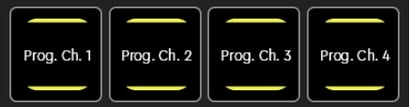
All MIDI actions are easily identified by their signature yellow backgrounds.
Please also note that in order to get MIDI working, you must first choose the Loupedeck device as a MIDI control surface in the MIDI options of the software you are using it with. You must also assign it to the "On" position in the MIDI port input and output's track and remote options.
Table of contents
MIDI Press Actions
CC Toggle (CC Tog)
CC (Control Change) Function. Follows the MIDI standard list, with values from 1 to 119.
- 1st Value: First press on button activates this value (toggle 1 of 2)
- 2nd Value: Second press on button activates this value (toggle 2 of 2)
- MIDI channel (1 – 16)
TIP! CC Toggle can be used for ON/OFF commands: mute, solo, etc. (Values up to 63 = OFF, and 64 and above = ON)
CC Value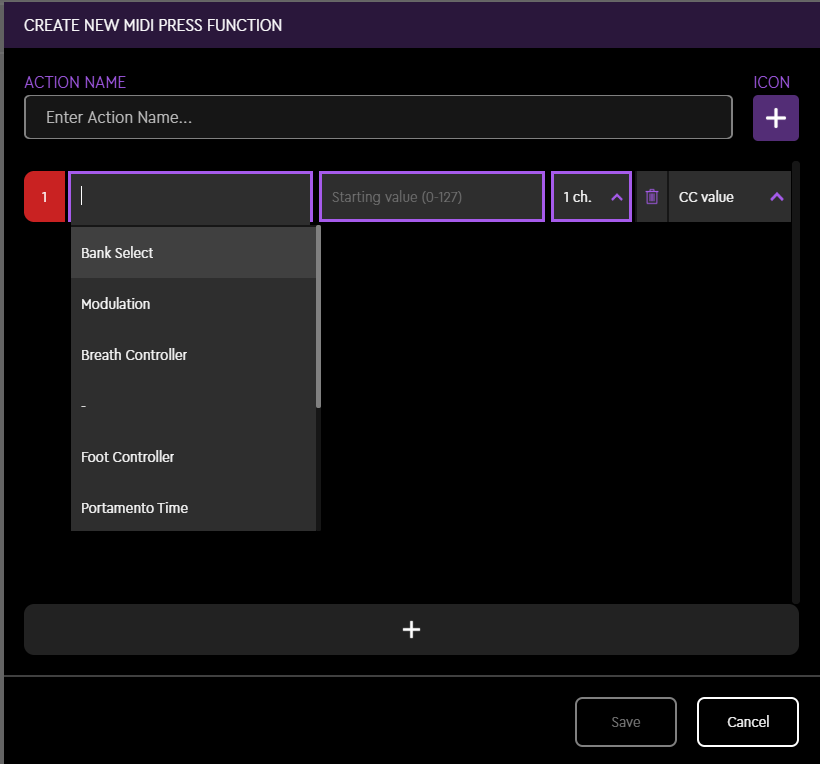
CC (Control Change) Function. Follows the MIDI standard list, values from 1 to 119.
- Starting value (0 - 127)
- MIDI Channel (1–16)
TIP! CC Value can be used for resetting values on a track. You can also use it as an ON or OFF switch. (up to 63 =OFF and 64 and above = ON)
Note
- Note name or number
- Play note or Toggle note
- Duration in ms (max. 15 000 ms)
- Velocity (0–127) ! Note that the default velocity is set to 100.
- MIDI Channel (1–16)
TIP! Toggle note can be used for mapping basic ON/OFF commands.
Program Change
- Program number (0 - 127)
- MIDI Channel (1–16)
TIP! You can change the patch of an external synthesizer with the program change command.
Delay
You can add delay between commands.
- Delay in ms
TIP! You can create daisy chained commands or funky chords with the delay function.
MIDI Rotation Adjustments
Program Change
- Program number (0–127)
- MIDI Channel (1–16)
CC Value
CC Function. Follows the MIDI standard list, values from 1 to 119.
- Starting value (0 – 127)
- MIDI Channel (1–16)
Once you are satisfied with your MIDI Press Actions and Rotation Adjustments in the Loupedeck software, you can start mapping them into their assigned places in the software of your choosing. Some MIDI messages, like notes and program changes, can and do also work without the secondary mapping. If you are not sure how to do MIDI mapping, please refer to the software manual of the target software for more information.
Please note:
We are aware that there are some latency related issues present, so this first MIDI integration is currently best used as a new control surface and not so much for playing live music. But no worries -- we are working on a solution, so that you will be able to play with no latency soon.
Note that while using Windows OS, your Loupedeck device can be used as a MIDI device in only one application at a time.
MIDI NOTE REFERENCE LIST
| Note/Octave | C | C# | D | D# | E | F | F# | G | G# | A | A# | B/H |
| -1 | 21 | 22 | 23 | |||||||||
| 0 | 24 | 25 | 26 | 27 | 28 | 29 | 30 | 31 | 32 | 33 | 34 | 35 |
| 1 | 36 | 37 | 38 | 39 | 40 | 41 | 42 | 43 | 44 | 45 | 46 | 47 |
| 2 | 48 | 49 | 50 | 51 | 52 | 53 | 54 | 55 | 56 | 57 | 58 | 59 |
| 3 | 60 | 61 | 62 | 63 | 64 | 65 | 66 | 67 | 68 | 69 | 70 | 71 |
| 4 | 72 | 73 | 74 | 75 | 76 | 77 | 78 | 79 | 80 | 81 | 82 | 83 |
| 5 | 84 | 85 | 86 | 87 | 88 | 89 | 90 | 91 | 92 | 93 | 94 | 95 |
| 6 | 96 | 97 | 98 | 99 | 100 | 101 | 102 | 103 | 104 | 105 | 106 | 107 |
| 7 | 108 | 109 | 110 | 111 | 112 | 113 | 114 | 115 | 116 | 117 | 118 | 119 |
| 8 | 120 | 121 | 122 | 123 | 124 | 125 | 126 | 127 |
Different audio software and hardware manufacturers use a different middle C standard for their MIDI notation basis. In our MIDI feature, we have used C3 as middle C to match the most-used MIDI notation chart version. Therefore, you might notice that the note you are playing is different by +/- one octave in the software or hardware of your choosing. For more information about the notation, please refer to the MIDI note reference list above.