Home Button and Home Workspace
How to use the Home Button and Home Workspace in your Loupedeck workflow.
General
The Home Workspace is designed to be your starting point. You can assign one of your Workspaces as your "home", which will automatically load when your target application starts. Your Home Workspace can be accessed by pressing the Home Button, which is the button with the circle icon.
Your Home Workspace can also be used as a menu-type container with links to your other workspaces or just use as a first workspace consisting of the most needed tools upon application startup.
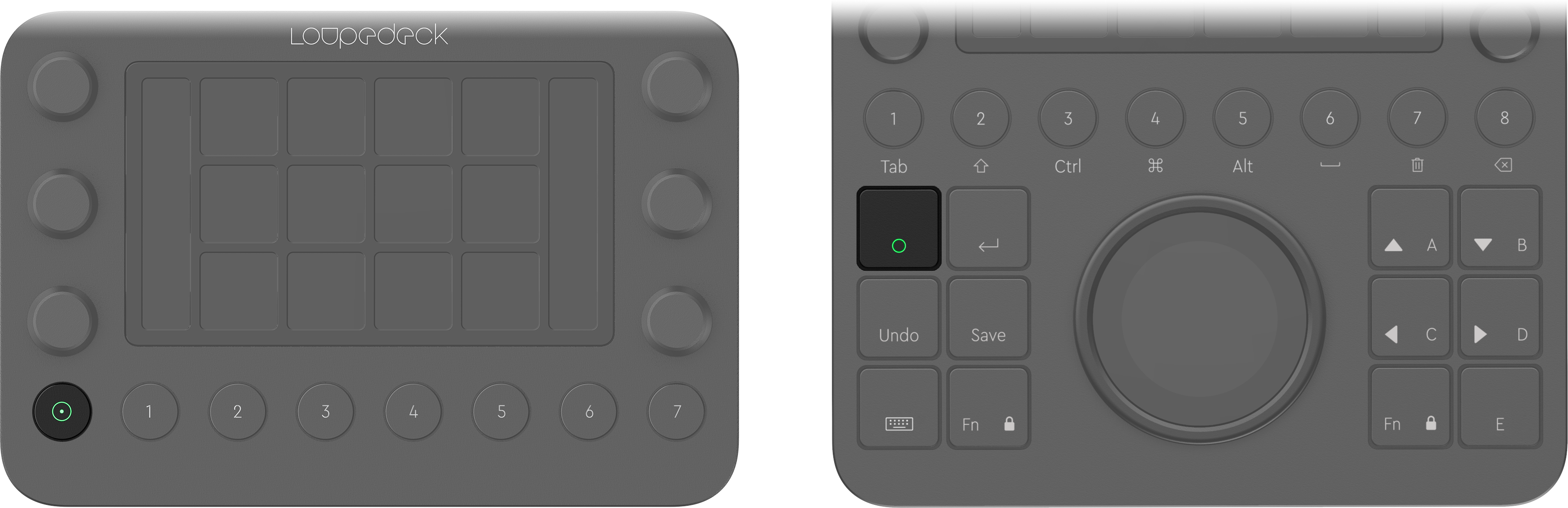
The home button on Loupedeck Live and Loupedeck CT.
Home Button As Back-button
Depending on the state of your Loupedeck console and your editing software, the home button also functions as back before activating Home View.
#Case 1: A dynamic tool controlling dials and touch buttons is activated and has a second dial page active:
- 1st press sets dynamic tool’s pages to first.
- 2nd press applies changes that have been made and exit the dynamic tool, jumping back to the previously used workspace
#Case 2: Other pages (s) than the first ones are selected on the workspace elements:
- 1st press activates first pages to all workspace elements
- 2nd press activates the Home Workspace