Step 1: Uninstall Loupedeck 6.0.x
1.1 Uninstall on Windows
- Click on the Start menu.
- In the search bar, type Add or Remove Programs and press Enter.
- Scroll down the list of installed applications and find Loupedeck.
- Click on Loupedeck and then click the Uninstall button.
- Follow the prompts to complete the uninstallation process.
1.2 Uninstall on macOS
- Open Finder and navigate to the Applications folder.
- Find Loupedeck.app and move it to the Trash.
- Also, locate and delete the LogiPluginService.app in the Applications folder by moving it to the Trash.
- Empty the Trash to complete the uninstallation.
Step 2: Ensure No Other Versions of Loupedeck are Installed
Once you've uninstalled Loupedeck 6.0.x, verify that no other versions of Loupedeck are present on your system:
- For Windows, check the Add or Remove Programs section again.
- For macOS, double-check the Applications folder and other related files (~/Library/Application Support/ or ~/Library/Preferences/).
Step 3: Download and Install Loupedeck Version 5.9.1
- Visit the Loupedeck Downloads page.
- Download the Loupedeck 5.9.1 installer for your operating system (Windows or macOS).
- Run the installer and follow the on-screen instructions to install version 5.9.1.
Important Note:
If some of your custom profiles do not appear or you are unable to import your old profiles after the downgrade, you may need to:
- Install the relevant plugin from the Loupedeck Marketplace.
- Update your profiles or plugins via the Add-On Manager within the Loupedeck software.