If you've accidentally installed Loupedeck version 5.9.1 over version 6.0.x, or you need to use an older version of Loupedeck with Options+, follow the steps below.
Important: These instructions only apply to users who do not have the MX Creative Console.
Steps to Resolve the Issue:
- Disable Automatic Updates in Options+
- Ensure automatic updates are turned off to prevent further version conflicts.
- Uninstall Logi Plugin Service
- macOS:
- Go to /Applications/Utilities/LogiPluginService.app and move it to the Trash.
- Also, delete the ~/Library/Application Support/Logi/LogiPluginService folder.
- Windows:
- Click on the Start menu.
- Type Add or Remove Programs in the search bar and press Enter.
- Scroll through the list of installed programs, find Logi Plugin Service, click on it, and select Uninstall.
- macOS:
- Uninstall Loupedeck 6.0
- macOS:
- Locate Loupedeck in ~/Applications/Loupedeck.app and move it to the Trash.
- Windows:
- Open the Start menu and search for Add or Remove Programs.
- Find Loupedeck, select it, and click Uninstall. Follow the prompts to complete the process.
- Ensure that also Loupedeck UI application gets removed. Remove it manually if required.
- macOS:
- Uninstall Loupedeck 5.9.1
- macOS: no actions required
- Windows:
- Open the Start menu, search for Add or Remove Programs, and find Loupedeck 5.9.1.
- Click Uninstall to remove it.
- Reinstall Loupedeck 5.9.1
- Download and reinstall version 5.9.1 from the official Loupedeck website: https://loupedeck.com/downloads.
By following these steps, you can successfully revert to Loupedeck 5.9.1 while maintaining Options+ version 1.82 or below.