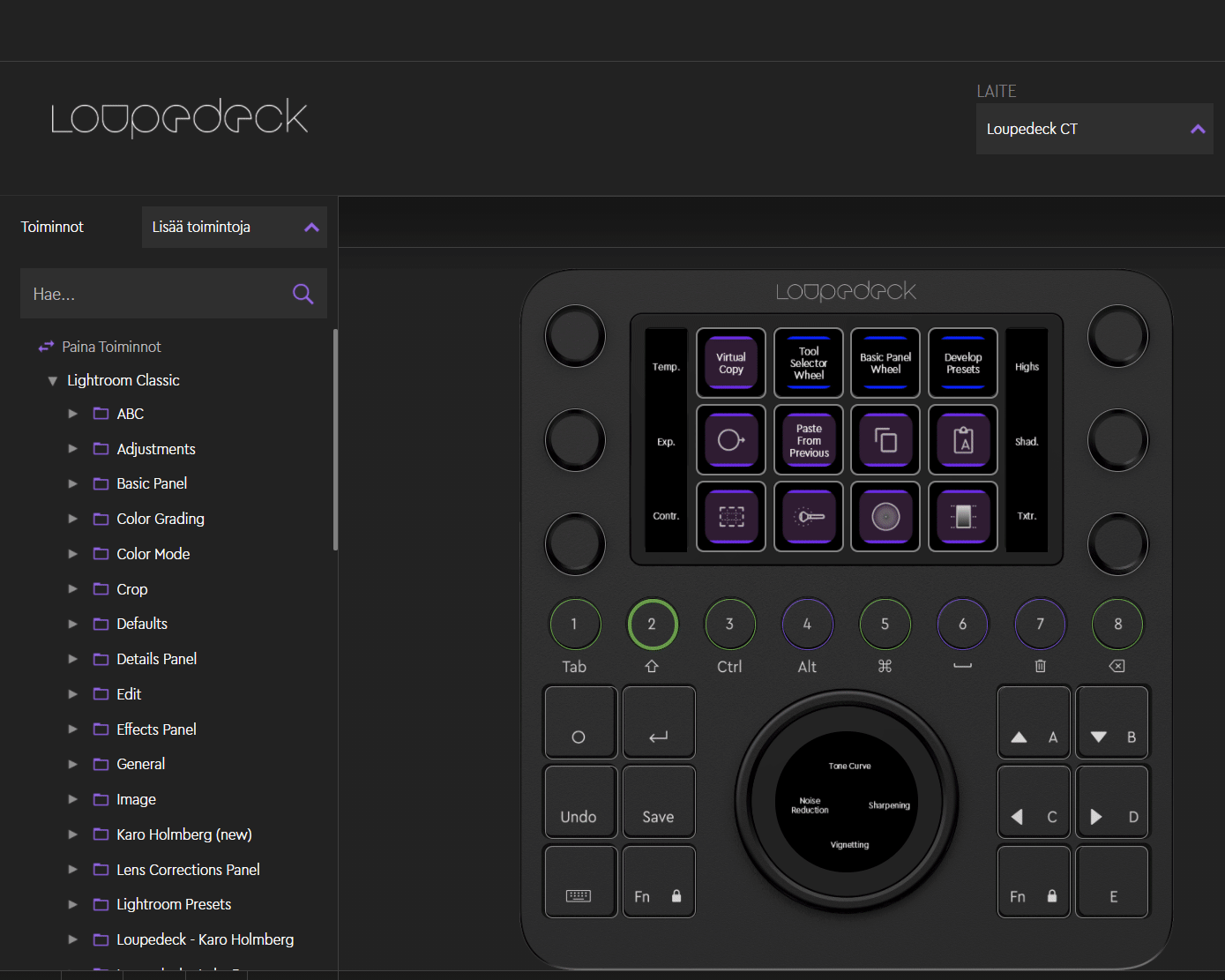How to update and assign Lightroom Classic Develop Presets?
How to manually update Lightroom Classic's develop preset list to the Loupedeck software and assign a develop preset to a button.
All Lightroom develop presets are created within Lightroom Classic (PhotographyLife: How to Create a Lightroom Develop Preset).
On startup sequence Loupedeck software creates develop preset action for each preset which is visible in the Lightroom Classic UI. If this does not happen develop presets can be manually updated to Loupedeck software following these instructions:
-
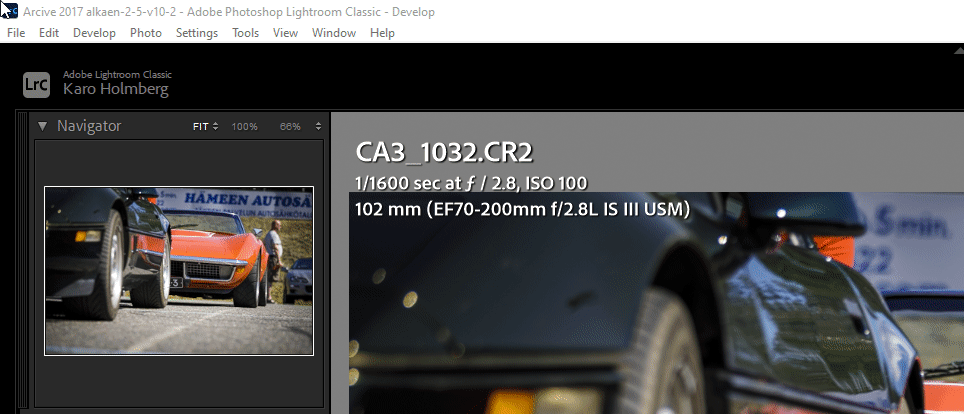 Make sure that Loupedeck software is running (UI does not need to be open)
Make sure that Loupedeck software is running (UI does not need to be open) -
Go to Lightroom Classic and open Help menu
-
Open Plug-in Extras -> select Update Develop Presets List
-
(Close Loupedeck software it it is open and re)open Loupedeck Software to force update action panel
NOTE! If presets are still not visible, please contact customer support.
Assign develop preset to the device
Before assigning: Make sure you have correct workspace selected- Select the page for your develop preset
- Search the develop preset by name (select Lightroom Classic tab)
- Drag-and-drop the develop preset over the desired button
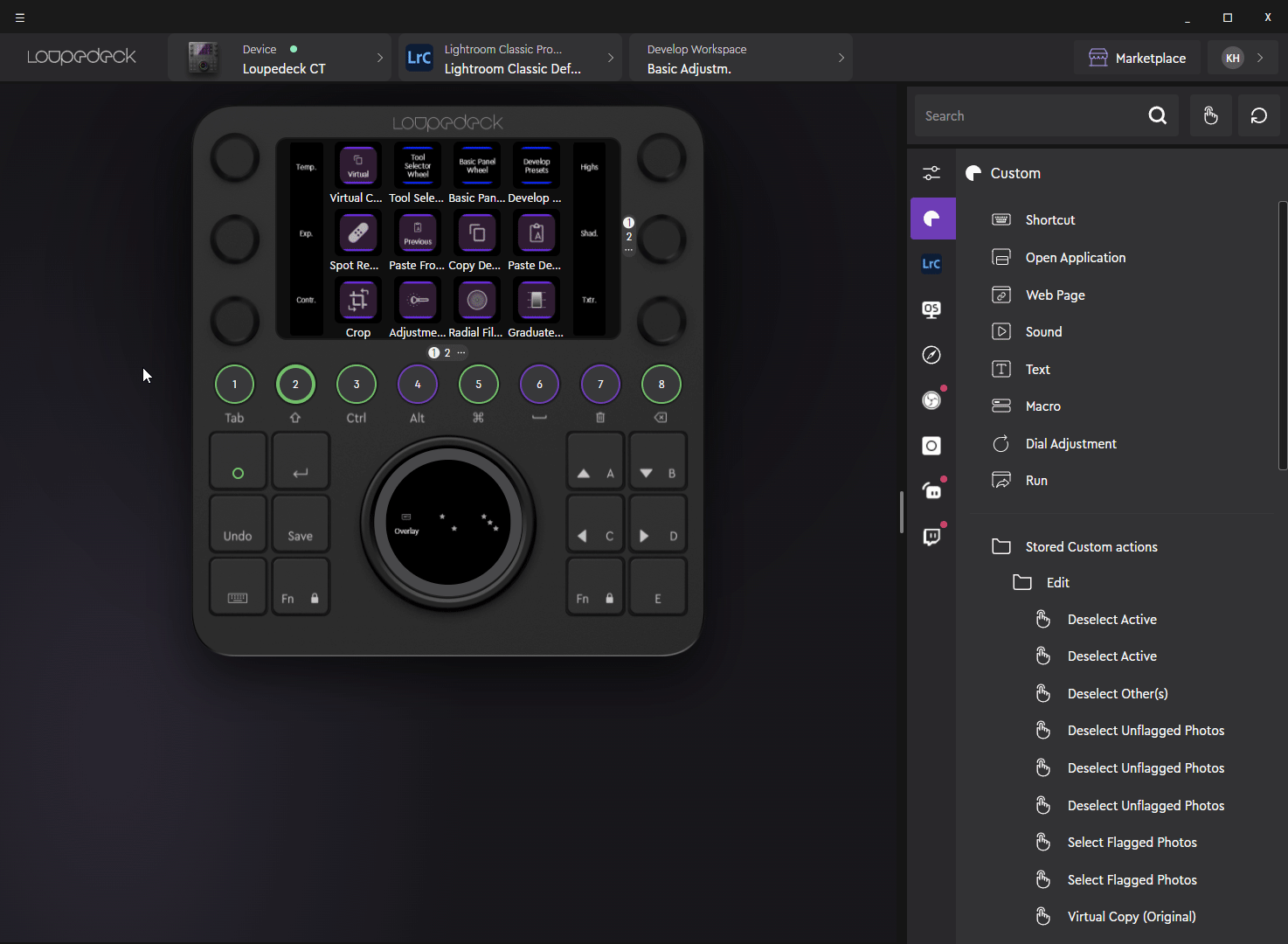
Loupedeck Software v. 4
If using Lightroom Classic between versions 7.4 to 10 and Loupedeck Software version 4.
- Open the control element and page you for your develop preset
- Search the develop preset by name
- Drag-and-drop the develop preset over the desired button