Lightroom Classic Default Profile (CT)
Overview of Lightroom Classic's default profile on Loupedeck CT
Loupedeck CT's default profile for Lightroom Classic has been created to support a common workflow throughout from culling/rating to exporting the images. The workflow process is divided into segments which are presented as workspaces belonging either to (L)ibrary or (D)evelop module.
Workspaces are assigned to round buttons and have a green circle. Some of the round buttons are assigned for actions (purple circle) which are used quite often. you can go forward in your process just by pressing round buttons 1, 2, 3, 5 and 8 - step-by-step from culling to exporting!
Loupedeck and Lightroom Classic follows each other: When selecting rating workspace (round button 1), Lightroom Classic will automatically change to library module. If you activate develop module in Lightroom (with a mouse or via keyboard), Loupedeck will automatically activate Basic Adjustments workspace (which is assigned as home workspace for develop module).
Loupedeck CT is utilizing all the control elements to efficiently cover all the main functionalities of Lightroom. Workspace elements (touch buttons, dials and wheel) change based on the selected workspace - these are explained in separate articles. System elements (round buttons and square buttons) stay the same throughout your editing process.
Round Buttons
In Lightroom Classic default profile round buttons are used for accessing workspaces. Some more common actions are also assigned to round buttons for quick access (e.g. before/after, space and ALT).
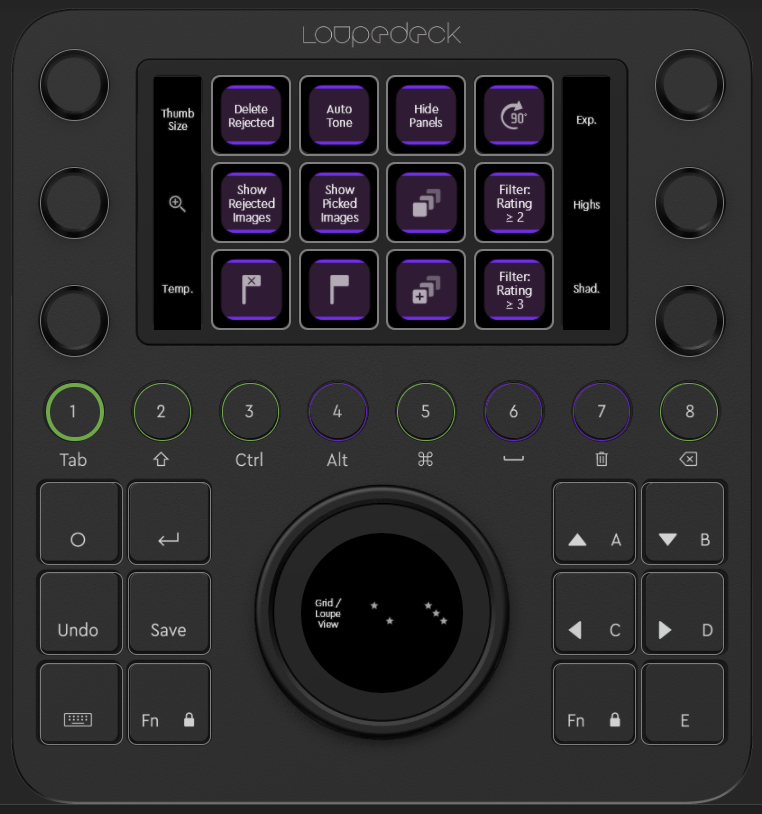 Round Buttons:
Round Buttons:
- 1: Rating Simplified (L)
- 2: Basic Adjustments (D)
- 3: Color Adjustments 2 (D)
- 4: ALT (keypress)
- 5: Optical corrections (D)
- 6: SPACE (keypress)
- 7: Before / After (Toggle between before and edited image)
- 8: Exporting (D)
Round buttons have also a second layer which can be accessed by holding down FN-key. Second level of round buttons are arranged so that they can be more easily remembered: They are somehow related to the first level of round buttons (e.g. round button 1 is for simplified rating and round button FN+1 is for advanced rating). Many of the FN level round buttons have been left empty by default but can be mapped as easily as any other button.
FN+Round Buttons:
- Rating Advanced (L)
- Rating for Develop module (D)
- Color Adjustments (D)
- -
- -
- -
- Screen Mode (hides or reveals Lightroom Classic's panels)
- Jump To First Image
Square Buttons
Square buttons are assigned with actions that work throughout Lightroom - they are very common (e.g. Undo, Redo, Zoom, Info-toggle).
Square Buttons:
- Home (O): First press resets to first pages, second press navigates to home workspace
- Enter: ENTER (keypress)
- Undo: Undo (Ctrl+Z)
- Save: Open Export Dialog
- Keyboard: Change round buttons as keyboard modifiers (2nd press returns)
- FN: Access to a second level of actions for round and square buttons
- A (arrow up): Navigate Up
- B (arrow down): Navigate Down
- C (arrow left): Navigate Left
- D (arrow right): Navigate Right
- E: Zoom In/Out (toggle)
FN+Square Buttons
- FN+Home: Activate OS plugin (press home again and Loupedeck will jump back to Lightroom Classic plugin)
- FN+Enter: ESC (keypress)
- FN+Undo: Redo (Shift+Ctrl+Z)
- FN+Save: Export Full Resolution images (to: ..\original folder\Full Resolution\> -subfolder)
- FN+Keyboard: Activate Key-Pad Mode (2nd press of FN+Keybaord returns)
- FN+A (arrow up):Select All Images
- FN+B (arrow down): Deselect Other Images (except the image currently edited)
- FN+C (arrow left):Select to left
- FN+D (arrow right):Select to right
- FN+E: Info overlay (toggles through image information)
Dials
Although functions for dials in Lightroom Classic's default profile vary based on the selected workspace, the primary adjustments are always assigned to the dials.
Usually there are two dial pages to cover all the primary dials - if there are more pages they are usually added as page links on the touch screen to gain quick access. Page links are also used to access other different pages e.g. on the wheel.
Touch Buttons
Touch buttons have the primary actions for each workspace. Sometimes there are multiple pages to cover all necessary actions. Touch buttons are also used for quick access links to certain "tool sets" like Tone Curve Wheel or Temperature Wheel.
Wheel
Wheel's basic function is to navigate on the film strip. Rotating left navigates to the previous image and rotating right navigates to the next image.
Wheel's touch screen occupied by either actions related to the workspace (e.g. Rating Simplified workspace has 2 and 3 stars on the wheel) or more commonly first wheel page has quick access links to set of tools (related to the workspace), e.g. Color Adjustment 2 workspace has links to multiple wheel pages like Basic Panel adjustments, Local tools, B&W adjustments and Camera Calibration.