Lightroom Classic Default Profile (Live)
Overview of Lightroom Classic's default profile on Loupedeck Live
Loupedeck Live's default profile for Lightroom Classic has been created to support a common workflow throughout from culling/rating to exporting the images. The workflow process is divided into segments which are presented as workspaces belonging either to (L)ibrary or (D)evelop module.
Workspaces are assigned to round buttons (1-5) and have a green circle - You can go forward in your process just by pressing round buttons 1, 2, 3, 4 and 5 - step-by-step from culling to fine tuning! Some workspaces are ready-made, but are not assigned to the round buttons (e.g. Tone curve and exporting).
Loupedeck and Lightroom Classic follows each other: When selecting rating workspace (round button 1), Lightroom Classic will automatically change to library module. If you activate develop module in Lightroom (with a mouse or via keyboard), Loupedeck will automatically activate home workspace of develop module.
Loupedeck Live is utilizing all the control elements to efficiently cover all the main functionalities of Lightroom. Workspace elements (touch buttonsand dials) change based on the selected workspace - these are explained in separate articles. System elements (round buttons) stay the same throughout your editing process.
Round Buttons
In Lightroom Classic default profile round buttons are used for accessing workspaces. Some more common actions are also assigned to round buttons for quick access (e.g. before/after, space and ALT).
Round Buttons:
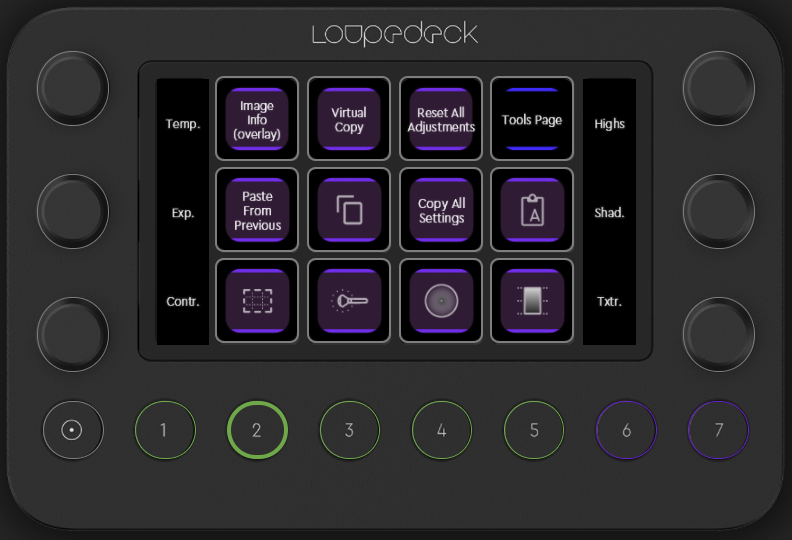 0: Home button to reset workspace view
0: Home button to reset workspace view- 1: Rating (L)
- 2: Basic Adjustments (D)
- 3: Develop Presets (D)
- 4: Color Adjustments (D)
- 5: Others (D)
- 6: (Navigate to) Previous image
- 7: (Navigate to) Next image
Tip! Keeping Loupedeck Live in your hands like a controller for gaming consoles, you are able to navigate and edit quite efficiently!
Dials
Although functions for dials in Lightroom Classic's default profile vary based on the selected workspace, the primary adjustments are always assigned to the dials.
Usually there are two dial pages to cover all the primary dials - if there are more pages they are usually added as page links on the touch screen to gain quick access. Page links are also used to access other different pages e.g. on the wheel.
Touch Buttons
Touch buttons have the primary actions for each workspace. Sometimes there are multiple pages to cover all necessary actions. Touch buttons are also used for quick access links to certain "tool sets" like Tone Curve Wheel or Temperature Wheel.