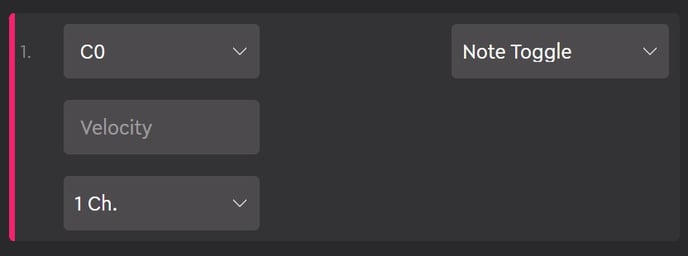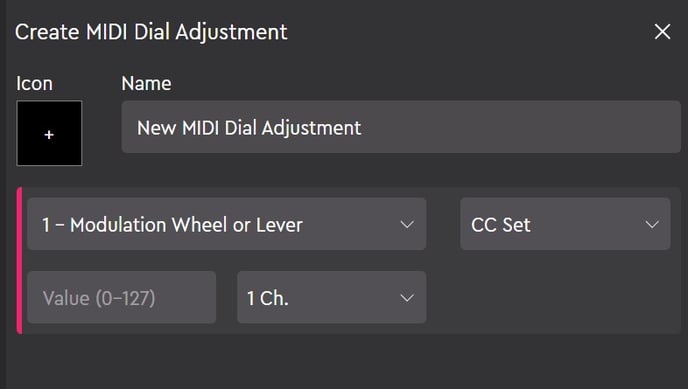MIDI - Plugin Instructions
Here's how to use the MIDI plugin in Loupedeck software version 5.2 and up
What is MIDI?
MIDI is a standard communication language between digital musical instruments. You can use the MIDI functions to send several types of MIDI messages: Notes, Control Change (CC), and Program Change data. In addition to music creation and control, MIDI can also be used in non-musical applications, such as to control professional lighting systems.
First, it is crucial to know how MIDI works in the software you intend to use with the Loupedeck MIDI plugin. Please refer to the manual of the target software you are using if you need more assistance.
MIDI plugin actions are not available for Loupedeck original
Before we get started...
Open the Loupedeck software interface.
1. Make sure to turn on MIDI from the Loupedeck device settings.
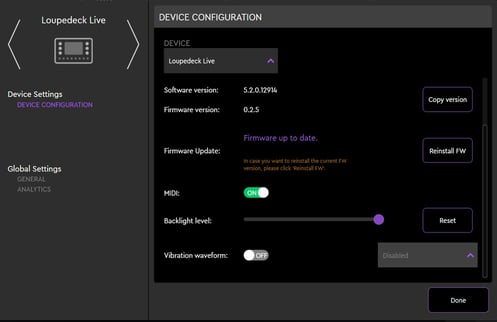
2. Enable the MIDI Plugin from the Show/Hide Tab on the Action panel.

3. Now you can start creating MIDI Actions and MIDI Dial Adjustments by clicking on the action or adjustment. This will open up a MIDI command parameter panel below. All the actions are then stored in the "Stored MIDI Actions" folder. You can create multiple folders to store your actions and adjustments in. Folders and actions can be named as you create them. You can also add an icons to the actions.
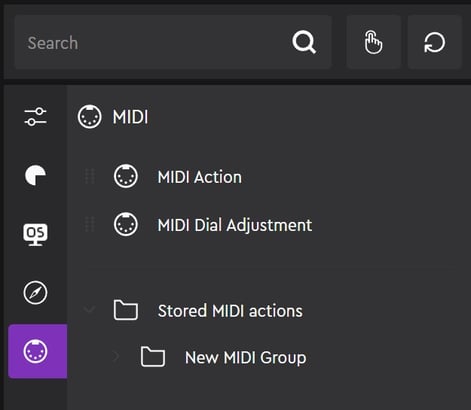
Similar to macros, you can also execute several MIDI actions at once - or with the help of delay action, in a row.
Please also note that in order to get MIDI working, you must first choose the Loupedeck device as a MIDI control surface in the MIDI options of the software you are using it with. You must also assign it to the "On" position in the MIDI port input and output's track and remote options.
Table of contents - Here's how to create MIDI Actions!
MIDI Press Actions aka. MIDI commands
MIDI Press Actions aka. MIDI commands
CC Toggle
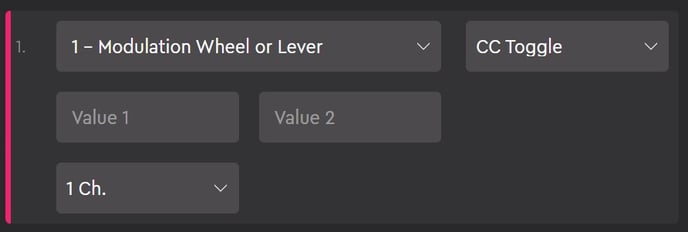
CC (Control Change) Function.
Follows the MIDI standard list, with values from 1 to 119.
- 1st Value: First press on button activates this value (toggle 1 of 2)
- 2nd Value: Second press on button activates this value (toggle 2 of 2)
- MIDI channel (1 – 16)
TIP! CC Toggle can be used for ON/OFF commands: mute, solo, etc. (Values up to 63 = OFF, and 64 and above = ON)
CC Set
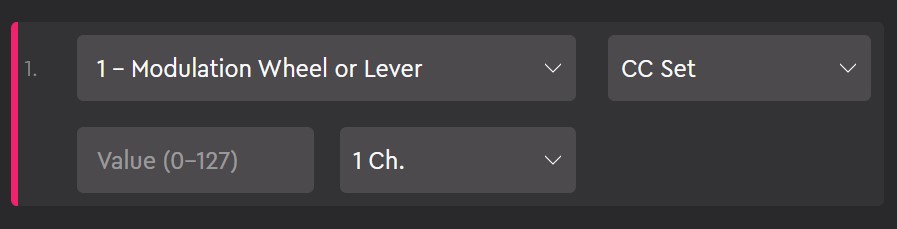
CC (Control Change) Function.
Follows the MIDI standard list, values from 1 to 119.
- Starting value (0 - 127)
- MIDI Channel (1–16)
TIP! CC Value can be used for resetting values on a track. You can also use it as an ON or OFF switch. (up to 63 =OFF and 64 and above = ON)
Note Play
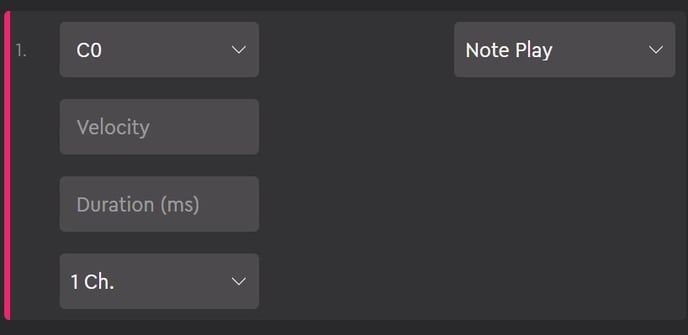
- Note name
- Duration in ms (max. 15 000 ms)
- Velocity (0–127)
- MIDI Channel (1–16)
Note Toggle
- Note name or you can alternatively insert the note number from the MIDI note reference list
- Velocity (0–127)
- MIDI Channel (1–16)
TIP! Toggle note can be used for mapping basic ON/OFF commands.
Program Change
- Program number (0 - 127)
- MIDI Channel (1–16)
TIP! You can change the patch of an external synthesizer with the program change command.
Delay
 You can add delay between two commands.
You can add delay between two commands.
- Delay in ms
TIP! You can create daisy chained commands or funky chords with the delay function.
MIDI Rotation Adjustments
Program Change
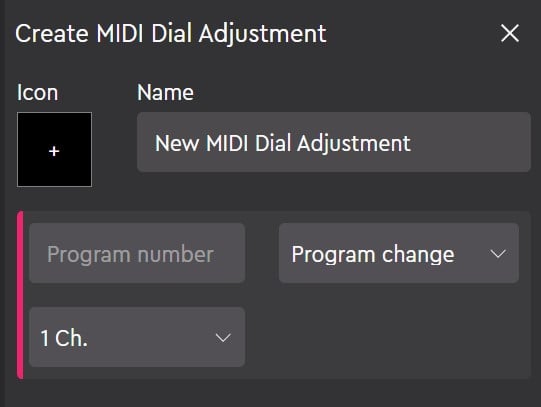
- Program number (0–127)
- MIDI Channel (1–16)
CC Set
CC Function. Follows the MIDI standard list, values from 1 to 119.
- Starting value (0 – 127)
- MIDI Channel (1–16)
Once you are satisfied with your MIDI Press Actions and Rotation Adjustments in the Loupedeck software, you can start mapping them into their assigned places in the software of your choosing. Some MIDI messages, like notes and program changes, can and do also work without the secondary mapping. If you are not sure how to do MIDI mapping, please refer to the software manual of the target software for more information.
About Program Change numbering:
There are two different conventions used when it comes up MIDI Program Change numbering schemes. Some manufacturers use the values from 0 to 127 and some from 1 to 128. This is the reason why the Program/Batch/Bank Change numbers are sometimes off by one. This is completely normal and should be taken into account while creating the specific Program Change commands.
Note that while using Windows OS, your Loupedeck device can be used as a MIDI device in only one application at a time.
MIDI NOTE REFERENCE LIST
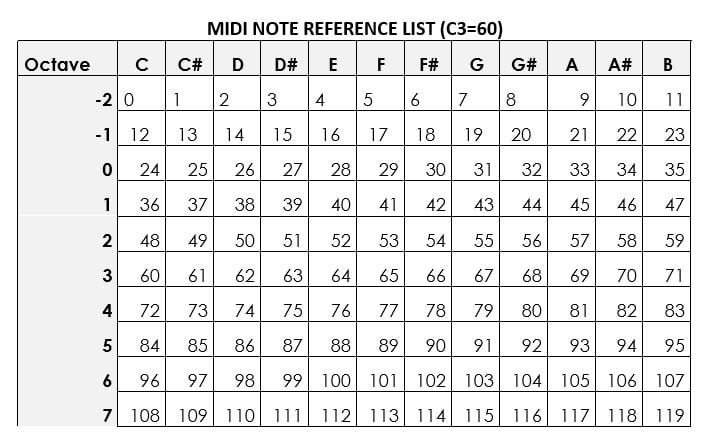
Different audio software and hardware manufacturers use a different middle C standard for their MIDI notation basis. In our MIDI feature, we have used C3 as middle C to match the most-used MIDI notation chart version. Therefore, you might notice that the note you are playing is different by +/- one octave in the software or hardware of your choosing. For more information about the notation, please refer to the MIDI note reference list above.