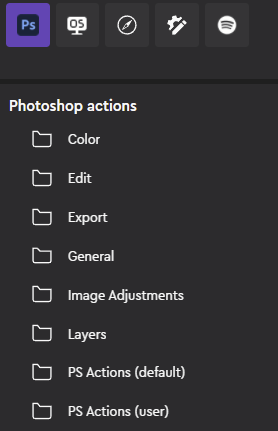Photoshop User Actions are not appearing in the Loupedeck app
Learn what to do, if your Photoshop User Actions are not appearing in the Loupedeck App
Problem
If your user actions created in Photoshop are not appearing in Loupedeck app, making it impossible to map them to your console, here are a few steps that may fix the problem.
Solution
- Close Loupedeck app (if applicable)
- Open Photoshop and click on the Window tab at the top menu bar
- Click on Actions to open the pop-up window with your actions.
This window can be minimized with the >> button  Click on plugins tab at the top menu bar:
Click on plugins tab at the top menu bar:
- Select Plugins -> Loupedeck -> Loupedeck Info
- Wait until Loupedeck plugin indicates "Connected"
- Open Loupedeck app
- User actions are listed under the Photoshop tab -> PS Actions (user) folder