Pages and Navigating Pages
Each workspace element (e.g. touch buttons) has at least one page. All actions or adjustments you have assigned to your Loupedeck console are mapped on a page.
Since 6 dials and 12 touch buttons may not cover all of the functions needed, every Workspace element can condition multiple pages.
These pages can be accessed by swiping the screen or using page links assigned to the device. Page-related actions, links, or UI elements can be identified from blue color.
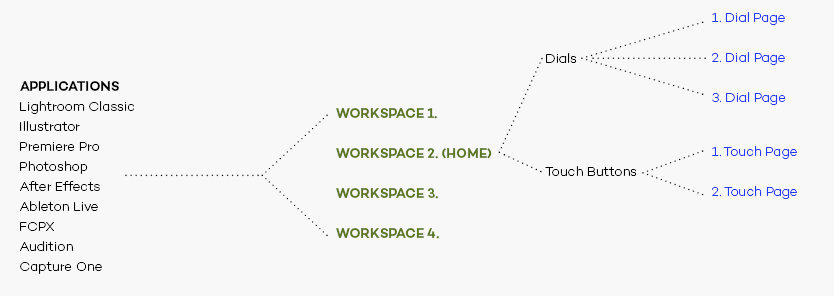
Navigating Pages
Changing pages is done by swiping the screen with a finger.
Touch Pages
- Swipe screen horizontally - from right to left or from left to right.
Dial Pages
- Swipe screen vertically - from up to down or from down to up
- Swipe screen horizontally - from right to left or from left to right.
Note 1! Some wheel widgets are locked because they need to be controlled by swiping (e.g. color wheels). A locked wheel page can be identified by red illuminated FN buttons. In such a case, the wheel widget can be navigated to the next or previous wheel page by pressing and holding either of the FN buttons down and swiping the screen from left to right or from right to left.
Note 2! Some Wheel widgets have sub-pages - those can be navigated vertically - from up to down or from down to up.