Setting up Loupedeck LIVE, LIVE S and CT with Adobe Photoshop
Quick guide for setting up Adobe Photoshop with Loupedeck
Adobe Photoshop requires, that plugin(s) must be activated (within Photoshop) before being able to use the features the plugin offers.
After installing, Loupedeck plugin needs to be activated 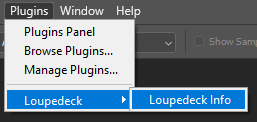 manually:
manually:
- (Run Photoshop)
- Open Plugins menu
- Select Loupedeck
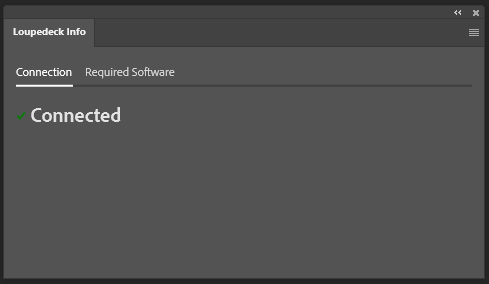
- Activate Loupedeck Info
When Loupedeck Plugin is activated, a pop-up window appears notifying that a connection has been made.
 Tip! 'Loupedeck Info' window can be minimized and/or left open for the next Photoshop start-up. That way it will automatically make the connection with Photoshop and Loupedeck device is immediately ready to be used.
Tip! 'Loupedeck Info' window can be minimized and/or left open for the next Photoshop start-up. That way it will automatically make the connection with Photoshop and Loupedeck device is immediately ready to be used.