vMix - Loupedeck CT Wheel and Button actions in the default vMix profile.
Let's go through the button and wheel actions in the default vMix profile for Loupedeck CT
Button Actions 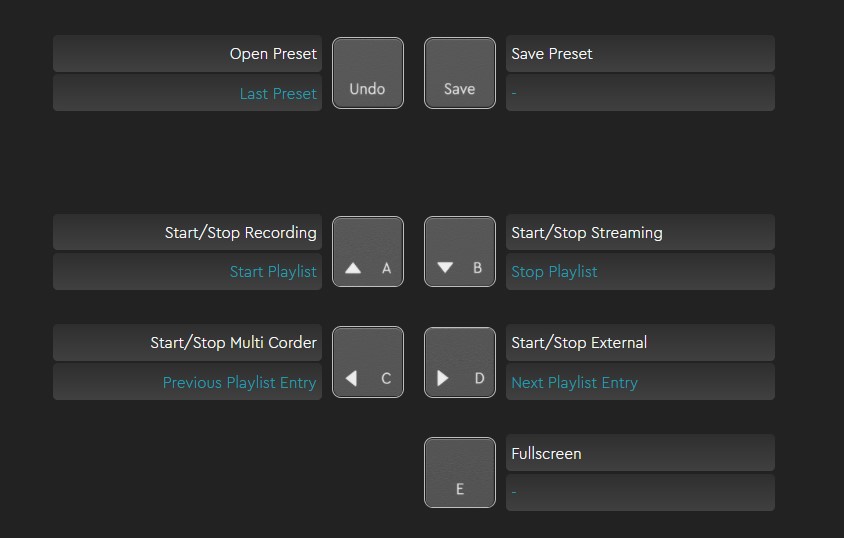 Picture 1: Loupedeck CT Button Actions
Picture 1: Loupedeck CT Button Actions
With the help of the Fn-button on the left lower side of the Loupedeck CT device you can access the actions addressed in blue in the picture above.
Press Fn+Action button to create the desired action. For example: Fn + D = Next Playlist Entry
There are also two empty Fn-slots that you can assign to any vMix Action you like.
Wheel Actions
On the Audio & Volumes workspace, you have two assigned actions for the Loupedeck CT Wheel.
 Action 1: Master Volume on the CT Wheel (Dial Action)
Action 1: Master Volume on the CT Wheel (Dial Action)
 Action 2: Input Volume on the CT Wheel (Dial Action)
Action 2: Input Volume on the CT Wheel (Dial Action)
On the workspaces: Control Center, Transitions and Utilies, you'll find two different sets of preset wheel actions.
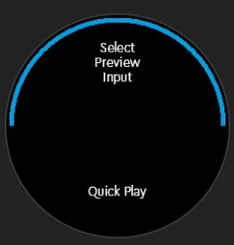 Action set 1:
Action set 1:
- Select Preview Input (Dial Action)
- Quick Play (Press Action)
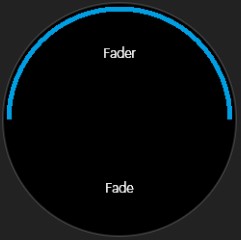 Action set 2:
Action set 2:
- Fader - or as you might know it as the "T-bar" (Dial Action)
- Fade (Press Action)
You can move between the wheel action sets by swiping your finger on the CT Wheel screen.