Loupedeck CT - Wheel
Wheel element on Loupedeck CT
The Wheel is a Workspace Elements and can have different actions and adjustments within each workspace. It controls both rotary adjustments (the outer dial) and touch button actions on the central screen. The Wheel can have multiple pages which are changed by swiping the wheel screen left and right.
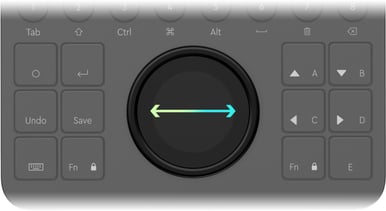
- The Wheel doesn’t have a second layer when pressing the FN button, but it can have touch buttons and multiple pages.
- Wheel page swiping can be locked by pressing both FN keys simultaneously (both FN buttons will illuminate red). Wheel page swipe is also locked when entering a wheel widget with a variable that is controlled by swiping – for example, the color picker tool.
- When the wheel page lock is activated, the wheel ring can still be used to adjust values and the screen can be swiped to all directions (depending on what kind of a wheel widget is in use). Only changing the page is locked.

- Some wheel widgets have subpages that are changed by swiping horizontally (e.g. highlights, mid-tones, and shadows color wheels). These pages are explained in detail within the software support manuals as required.
- A rotary action assigned to the wheel is indicated by the light blue line and an active adjustment has a brighter color indicator (on the right side of the image). Normal actions do not have a light blue edge (e.g. action in the image: "Zoom: Fit On Screen)
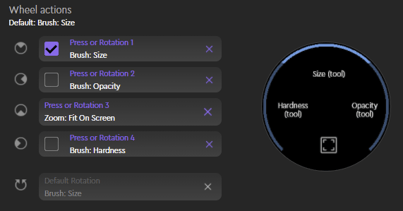
- The active adjustment is changed on Wheel widgets by tapping the adjustment or by pressing FN and rotating the wheel. If an adjustment is bound with a press function (usually Reset): double-tap on the screen resets adjustment.