Ableton Live - Setup and Startup
Instructions for Loupedeck CT & Live
Ableton Live is a professional software sequencer and a wonderful tool for creating, recording, arranging and mixing both audio and MIDI tracks. With the help of a Loupedeck CT or Live, you can streamline and organize your Ableton Live workflow to perfection. Let's get started!
MIDI Setup and startup
Loupedeck CT/Live is not a “plug and play” device.
You must do the following before it can work with Ableton Live.
Before CT/Live can work with Ableton Live, you must 1) first run the installer and 2) activate "LOGI PLUGIN" (or "Loupedeck in 5.9 and previous versions) as a control surface in the MIDI setup section of Live’s preferences.

Picture 1: Version 5.9 and earlier
 Picture 2: Version 6.0 and up
Picture 2: Version 6.0 and up
When you use CT/Live, first start the Loupedeck app, open its Setup window, and then start Ableton Live. You will see Control Surface (Loupedeck) > Connected text on the bottom bar of Ableton Live. Once this text has disappeared, you can start using CT/Live.
Loupedeck CT/Live can only support one Ableton version at a time. From 5.0.2 forward the supported version is Ableton Live 11. To keep using Ableton live 10 with Loupedeck, please see the separate support article.
MIDI plugin feature
In order to use Loupedeck's MIDI plugin feature, you should turn on the MIDI tracking and remote input and output in the Ableton MIDI Port options.
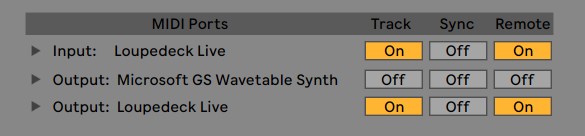
Learn more about the Loupedeck MIDI Plugin here