Ableton Live - MIDI Workspace
This default Workspace 8 has been created to help you get started with the Loupedeck MIDI plugin feature. Flexibility is the beauty of MIDI and in the end, it is the user who decides what to do with it.
This does not mean that MIDI is only meant for Ableton Live – you can add the MIDI plugin to any software that supports MIDI protocol.
Remember to activate Loupedeck MIDI input and output in Ableton Live MIDI preferences. Both ”track” and ”remote” inputs should be switched on.
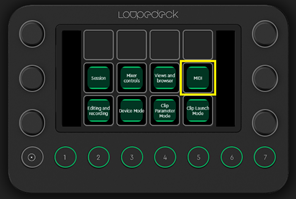
The MIDI Workspace 8 includes 5 different touch screen pages: one for CC-messages, one for Program Changes, and 3 pages for MIDI notes. One note page is in C major/A minor scale for playing, and the other 2 pages are mainly meant for using the drumtrack instrument in Ableton Live.
There are also four different dial pages: basic rotation adjustments, channel volume, sends, and panning. You can modify these pages as you wish. In this MIDI workspace there are currently no preset mappings to the bottom half buttons or the wheel.
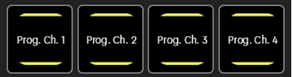 All the MIDI actions are easily identified by their yellow backgrounds.
All the MIDI actions are easily identified by their yellow backgrounds.
To assign MIDI actions in Ableton Live, Turn your MIDI map mode on from the top right corner - or use a shortcut (Mac: CMD + m, Windows: Ctrl + m)

- Select the action you want to map on the Ableton UI screen.
- Move a dial or touch a button on your Loupedeck console (! A MIDI action has to be pre-assigned to the dial/button before mapping in Ableton).
- The MIDI action/adjustment is now assigned to the button/dial.
- Repeat the steps for the remaining controls you want to map.
- When you are finished assigning actions to your Loupedeck console, you can exit the MIDI map mode in Ableton Live.