Setting up Loupedeck LIVE, LIVE S and Loupedeck CT with Adobe Audition
How to connect your Loupedeck device in Adobe Audition
Control Surface Issue
Before Loupedeck CT/Live can work with Adobe Audition, you need to activate it as a control surface in the Audition preferences. (See picture 1).
Go to Audition: Preferences -> Control Surface -> Add Loupedeck
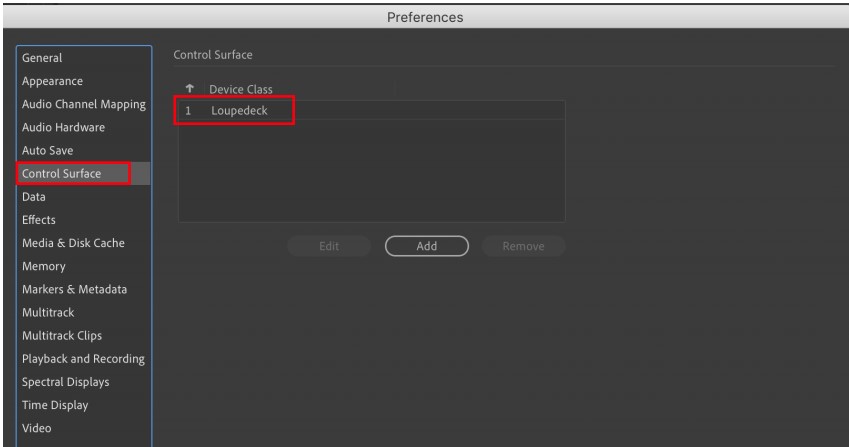 Picture 1: Adobe Audition Preferences
Picture 1: Adobe Audition Preferences
You might need to restart the Loupedeck software for changes to take effect.
Happy editing!
Plugin Support Issue
The plugin for Loupedeck automatically installs itself to the latest version of Adobe Audition on your system. If you have recently updated Adobe Audition, please reinstall the Loupedeck software to get the Loupedeck plugin in place.
Alternatively, you can manually move the Loupedeck plugin from the 2021 folder to the 2022 folder and restart Adobe Audition.
The correct location for the plugin is (on the Adobe Audition version you want to use)
Win: Program Files\Adobe\Adobe Audition 20xx\Support Files\Plug-ins
Mac: Applications\Adobe Audition 20xx\Plug-ins
In case you'd like to learn more about using Adobe Audition with Loupedeck CT, Live or Live S please check out this tutorial:
Read more about the Adobe Audition Workspaces located in the Default Profile.