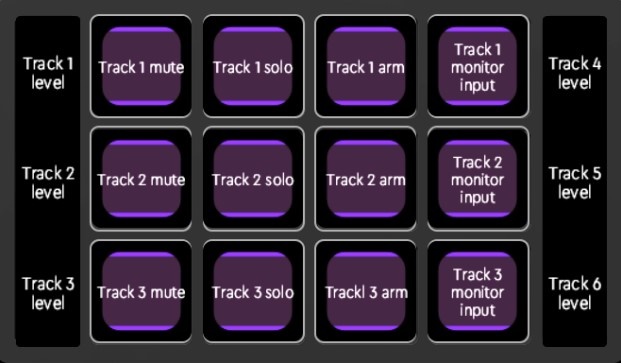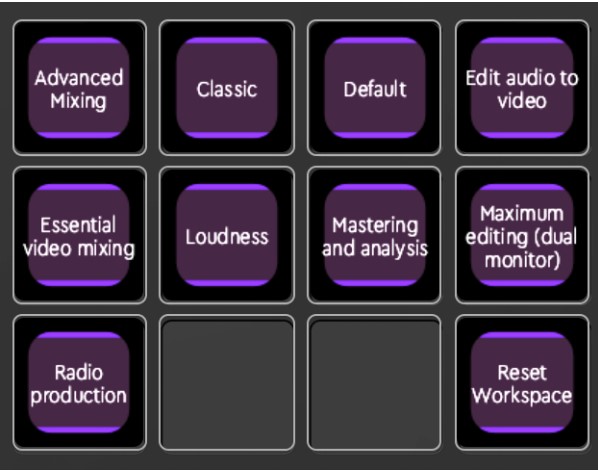Let's go through the workspaces of the Default Adobe Audition Profile.
WORKSPACE 1: Editing
WORKSPACE 2: Track States & Mixer
WORKSPACE 3: Workspaces
WORKSPACE 4: Windows
WORKSPACE 5: View
WORKSPACE 6: File
WORKSPACE 1: Editing & Recording
This is the most comprehensive workspace, and it contains a variety of actions needed for editing and recording as well as some utilitarian functions.
Pad functions: clip actions, edit actions, cursor tools, clip nudge, delete actions, track tools, marker tools, page links
Dial functions: move playhead + zoom ; nudge + move track +zoom ; brush, in/out-point, zoom freq
Wheel functions (CT only): play/stop/rec; selection; scroll; cursor; shuttle actions; marker; mouse; multi-tool
A more comprehensive guide to Workspace 1 functions can be found here for Loupedeck CT and here for Loupedeck Live.
WORKSPACE 2: Track States & Mixer
This workspace presents mixing functions as well as actions for changing track states. There are more actions available, like the action to change polarity and pre-render state of tracks: these are not included the factory profile, but can be added by the user if desired.
Touch pages: Pages 1 & 2: track mute, track solo, track arm, and track monitor input for tracks 1–6. Page 3: Master mute, solo, arm and monitor etc.
Dial functions: Level for tracks 1-6. Note that pressing down on those dials resets the
track levels to 0.
Wheel functions (CT only): Master arm/mute/level
WORKSPACE 3: Audition Workspaces
This workspace is a collection of all the premade Audition workspaces, just to help you navigate between them.
WORKSPACE 4: Windows
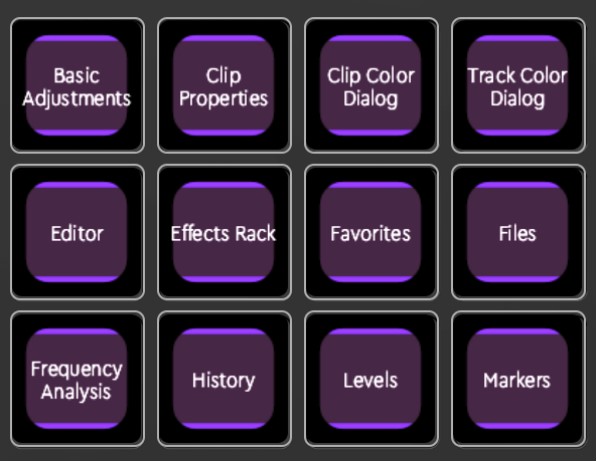
Adobe Audition is composed of many different windows that you can view and arrange as you wish. In this Workspace, you will find actions that show and hide many of the windows that are dedicated to specific tasks or information. Most of these actions work as toggle actions: the first tap shows the window and another tap hides it.
WORKSPACE 5: View
Different view-related functions, many of which work as toggle actions. Here you have, for example, actions to show and hide a files panel, markers panel, metadata panel, editor controls, and pitch display.
As there are simply so many functions for View, it is highly advisable to take a look at everything that the configuration software has to offer under Actions->View menu and customize this workspace based on your own needs.
Lock profile feature
On this workspace, you will see a lock icon. This is used to “lock” the profile.
That means that once the profile is locked, Live will still display Audition actions even if you leave Audition to view some other application. This way you can control Audition while in some other application, if needed. Below the lock icon, you will find an unlock action that disengages the lock mode.
Workspace 6: File
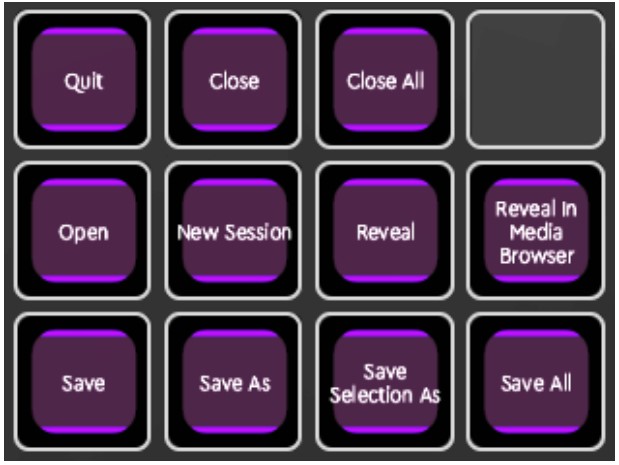 This workspace offers most common actions relating to working with files, for example save, open, new session, quit.
This workspace offers most common actions relating to working with files, for example save, open, new session, quit.