Some of the buttons/dials are not working in Capture One (Windows only)
This article helps to make a fix for Capture One plugin's non working buttons or dials (especially for Windows & Loupedeck+ users).
Capture One on windows, using any external console (like Loupedeck), can be controlled only via shortcuts. Loupedeck+ (on Windows) is currently using an old Capture One plugin and that plugin has fixed shortcuts (which user cannot update). Some of the shortcuts might not be the same what has been defined in Capture One's shortcut list.
In short: You need to create a custom action (for button) or custom adjustment (for dial) that has the exact same shortcut defined in Capture One - and assign that to your device.
Detailed instructions
Using "Image Rotation" as an example
- Open Capture One
-
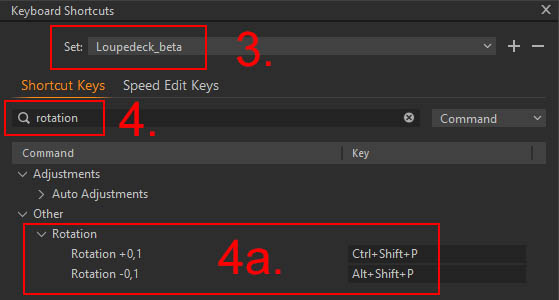 Open EDIT menu, select "Edit Keyboard Shortcuts"
Open EDIT menu, select "Edit Keyboard Shortcuts" - Check that "loupedeck_beta" keyboard shortcut set is selected
- Search for "Image Rotation"
- Shortcuts should be: Ctrl+Shift+P (right), and Alt+Shift+P (left)
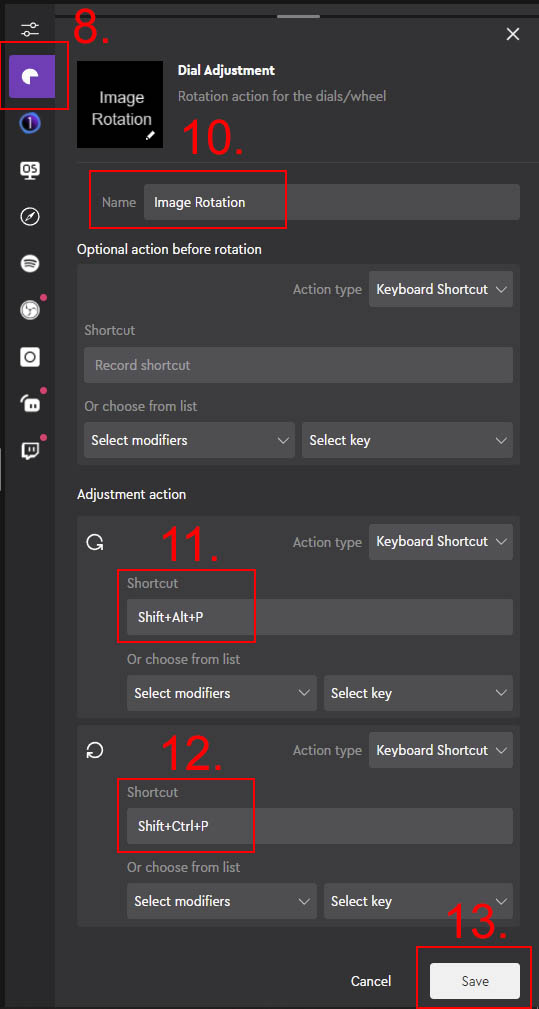 Open Loupedeck Software
Open Loupedeck Software- Select your device (unless selected automatically)
- Select Capture One profile (from the profile drop-down menu)
- Open Custom Actions tab (Action Panel on the right)
- Click on "Dial Adjustment" (an action editor pops up)
- Enter name for the adjustment (Image Rotation)
- Enter shortcut for left turn (Alt+Shift+P)
- Enter Shortcut for right turn (Ctrl+Shift+P)
- Save (adjustment will be stored in "Stored Custom Actions)
- Drag saved adjustment over the Control Dial of Loupedeck+