Capture One (Windows) でボタン/ダイヤルが機能しない
This article helps to make a fix for Capture One plugin's non working buttons or dials (especially for Windows & Loupedeck+ users).
Windows 版のCapture Oneは、外部コンソール (Loupedeck など) を使用する場合、ショートカットで制御することになります。 Loupedeck+ (Windows) は現状、以前のCapture Oneプラグインを使用しており、ショートカットが固定されています (ユーザー側では更新できません)。一部は、Capture One のショートカットリストで定義されているものと一致しない場合があります。
そのため、Capture One で定義されたものとまったく同じショートカットを持つカスタムアクション (ボタン用) またはカスタム調整 (ダイヤル用) を作成し、それをデバイスに割り当てる必要があります。
そのため、Capture One で定義されたものとまったく同じショートカットを持つカスタムアクション (ボタン用) またはカスタム調整 (ダイヤル用) を作成し、それをデバイスに割り当てる必要があります。
Detailed instructions
Using "Image Rotation" as an example
- Open Capture One
-
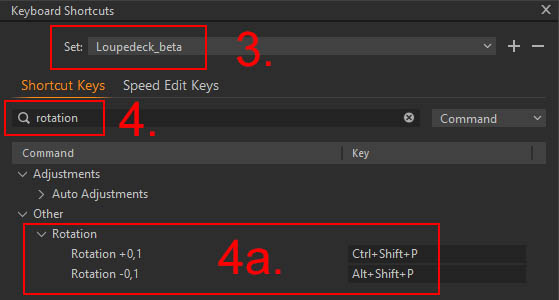 Open EDIT menu, select "Edit Keyboard Shortcuts"
Open EDIT menu, select "Edit Keyboard Shortcuts" - Check that "loupedeck_beta" keyboard shortcut set is selected
- Search for "Image Rotation"
- Shortcuts should be: Ctrl+Shift+P (right), and Alt+Shift+P (left)
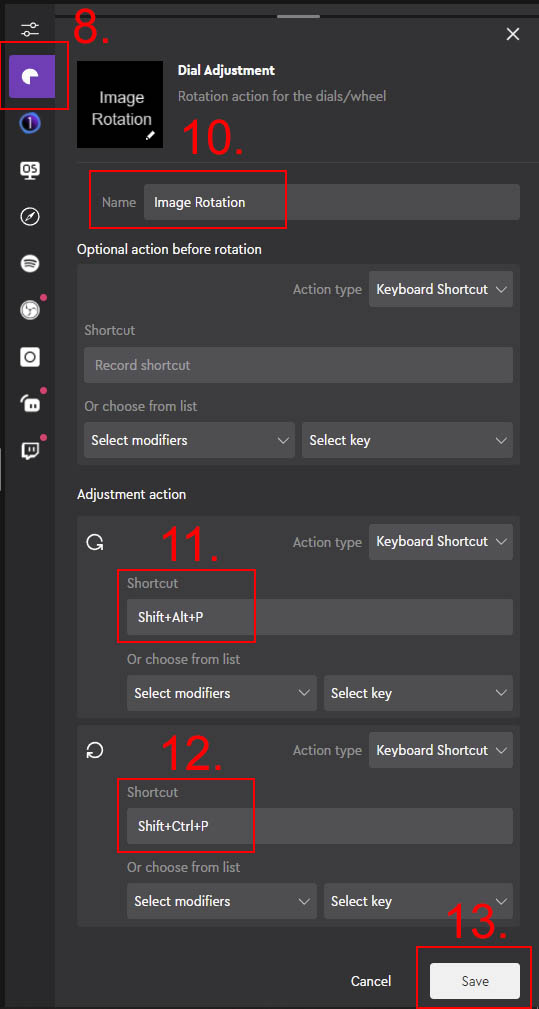 Open Loupedeck Software
Open Loupedeck Software- Select your device (unless selected automatically)
- Select Capture One profile (from the profile drop-down menu)
- Open Custom Actions tab (Action Panel on the right)
- Click on "Dial Adjustment" (an action editor pops up)
- Enter name for the adjustment (Image Rotation)
- Enter shortcut for left turn (Alt+Shift+P)
- Enter Shortcut for right turn (Ctrl+Shift+P)
- Save (adjustment will be stored in "Stored Custom Actions)
- Drag saved adjustment over the Control Dial of Loupedeck+