Custom Dial Adjustment
The custom dial adjustment is a great customizable action that can be assigned for the dials or for the Loupedeck CT's wheel
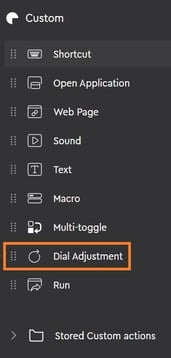
To create a new custom adjustment select Custom Tab in the Loupedeck software UI and Dial Adjustment from the custom actions list.
Custom tab is the one with the Loupedeck icon.
How to create a Custom Dial Adjustment
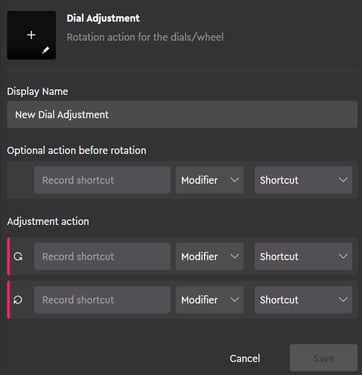
- Record a shortcut for left turn, and for right turn (red lines on the image)
- Write a name for the adjustment (Display Name) (the name of the adjustment will be shown as a text on the icon area)
- Optional: Choose an icon for the custom dial adjustment.
- You can assign an optional keyboard shortcut that will be executed before the rotations. This can be useful if a specific window or a panel needs to be in focus when the rotation adjustment is used.
- Remember to press Save-button! Actions are saved to "Stored Custom Actions" folder.
You can also create dial adjustments of existing actions!
Select "Action" from the action-type dropdown (Stating "Shortcut" within the image) - and drag any action from the action list over the current left or right turn areas.
You can also create any kind of custom actions for the dial adjustment by selecting them from the action-type dropdown
The dials on the Loupedeck CT, Live and Live S can be adjusted in increments: adjusting the dial one increment will send the recorded keyboard shortcut once.
Loupedeck+ does not have "clicks" on the dial, but they also send one shortcut "per pulse".