Setting up Loupedeck with Final Cut Pro
! Note that while this plugin remains operational in the 5.9.1 release, it is no longer compatible with the 6.0 release due to significant enhancements made to the Logi Plugin Service.
Final Cut Pro Color Wheels are not working.
To start working with color wheels, please enable them in the settings:
- Open Final Cut Pro X
- Go to Final Cut Pro -> Preferences -> General -> Color Correction
- Select “Color Wheels” and accept
Note: Please restart the Loupedeck software when you made changes in FCP Preferences.
Loupedeck does not have the necessary permissions.
Loupedeck needs sufficient permissions on your computer to send certain types of commands.
- Open System Preferences
- Select Security & Privacy
- Select Privacy
- Go to Accessibility
- Find Loupedeck and tick the box and apply
Some macOS versions require adding Loupedeck in the Automation settings (System preferences -> Security & Privacy -> Privacy -> Automation), check that the System Event box is ticked under Installer.
Note: Please restart the Loupedeck software when you made changes in System Preferences.
The Final Cut Pro Command Sets folder is missing
A missing Command Sets folder means the Loupedeck Command Sets Shortcut file did not install properly during installation. This means Final Cut Pro cannot access the folder and some actions may not function as intended.
If your Final Cut Pro command set folder is missing here are a few steps to fix the problem:
- Creating the missing folder manually to the following location: /Users/”username”/Library/Application Support/Final Cut Pro/Command Sets
- Download the command set file from this link and copy the downloaded file into the newly created folder.
- Select Loupedeck in Final Cut Pro -> Command Sets
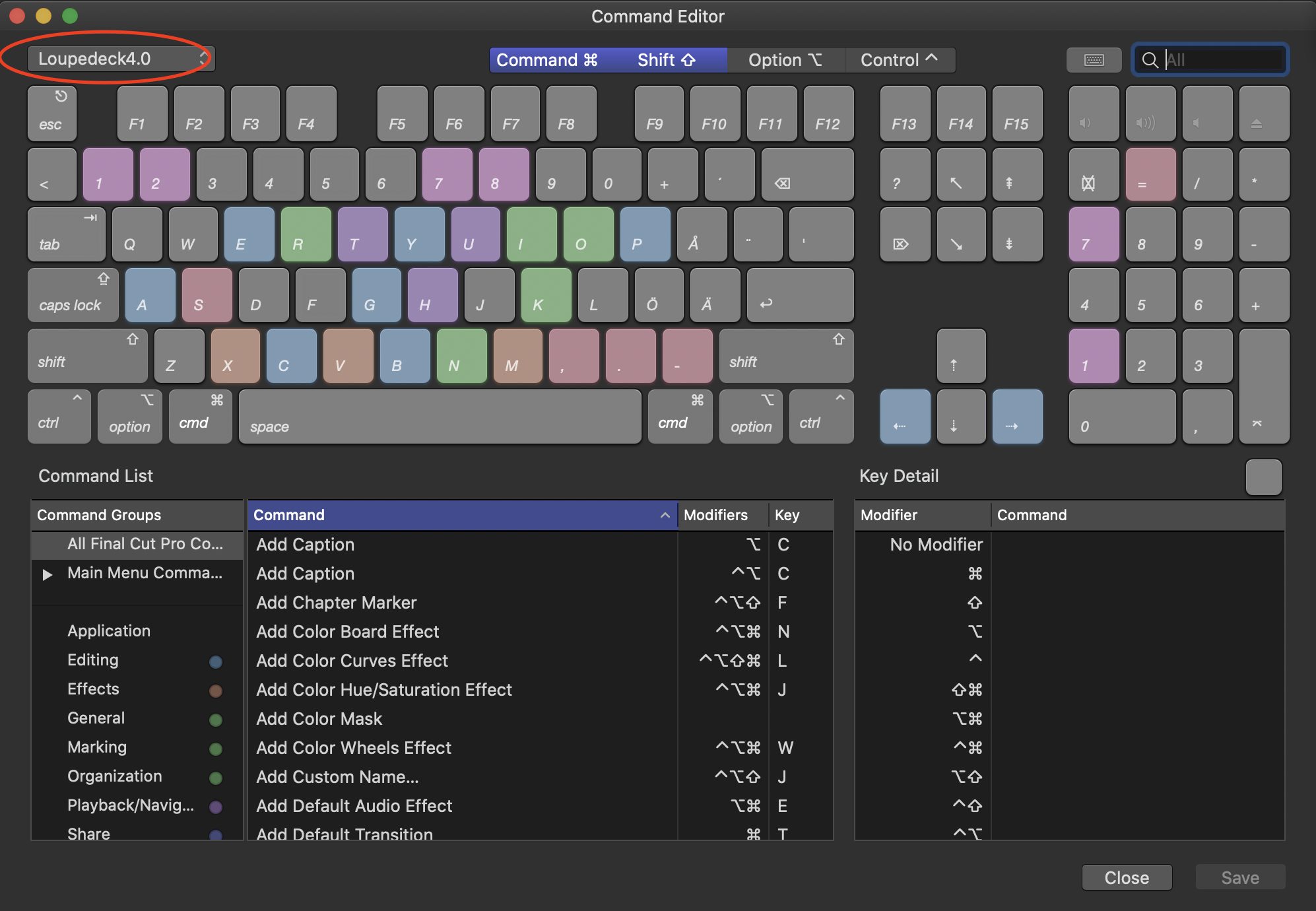
Note: Please restart the Loupedeck software when you made changes with Command Sets in the Mac folder structure.
We also recommend users switch to CommandPost plugin for FCP as we will be discontinuing support for our FCP plugin in near future. Please find out more about how to set up the CommandPost plugin here. (Loupedeck+ is not supported yet)