Scroll pages
How to use scroll( page)s efficiently?
Loupedeck+ has a set of scrolls for adjusting color channels (in photo and video software).
These scrolls are divided into four different sets: Hue, Sat(uration), Lum(inance) and Grayscale (also known as Black&White, B&W, or BW). Each set represents a page -> four different pages of scrolls.
To change between sets, just press on of the buttons - Clr/BW, Hue, Sat or Lum - and the scroll-page is changed. Image below has grayscale scrolls activated.
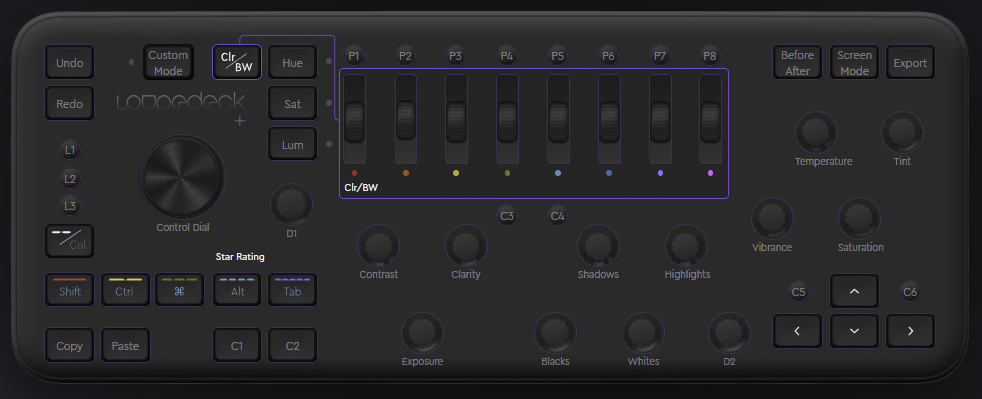
Each of Hue, Sat and Lum pages are indicated with a bright LED light on the device when the page is active - when Clr/BW page is selected, no LED's are illuminated on the device.
Assigning adjustments and actions
While working in the Loupedeck software,
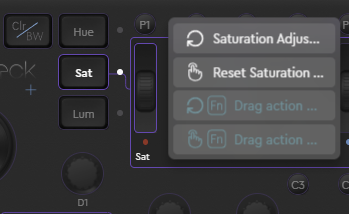 Click on desired scroll page-button
Click on desired scroll page-button
(Image: Sat page selected)- Click on desired scroll to open a control card
- Locate the adjustment from the action panel
- Drag the action over the normal level or FN level (image on the right - FN-level in turqoise color)
Tip! If you are assigning only to main level (and not using FN) - you do not have to click the scroll to open the ControlCard - just drag the action over the scroll and it will be auto-assigned to the normal level.
Assigning action to Clr/BW, Hue, Sat or Lum buttons
Primary function for the buttons are always to change the scroll page, but in addition you can also assign an action to the button (by dragging it from the action panel).
Useful actions, depending on the target application, are for activating corresponding panels when jumping between hue, sat, lum, B&W pages. This is possible, if the target application has separate commands (or shortcuts) for, e.g., "Activate Hue Panel".
Some software (e.g., Lightroom) does this automatically when an action is used (e.g., rotating Red Hue automatically activates the correct panel).
In software version 5.4 control cards are not opened for the page-buttons - therefor any assigned action cannot be removed (unless the profile is edited manually on code-level).