Setting up Capture One Integration
What settings needs to be setup to make Loupedeck work
Windows version of Capture One integration works solely with shortcuts - and is called a "Loupedeck beta integration". Each Capture One shortcut command has a counterpart within Loupedeck system. To work you need to select the correct keyboard shortcut file in Capture One. 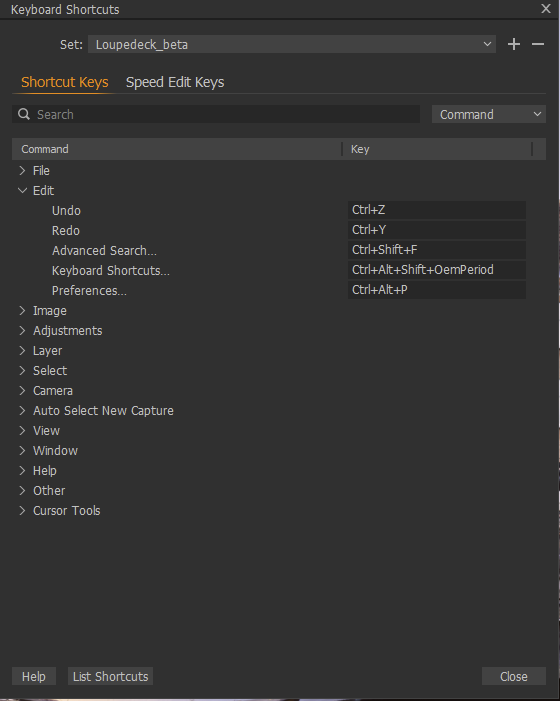
macOS version of Capture One integration is working mainly through AppleScript API, but is also using shortcuts to execute some functions.
To ensure that you have the correct shortcut file in use:
- Open Edit -menu within Capture One
- Click on “Edit Keyboard Shortcuts”
- Change “Capture One Default” or “Capture One 3.7 Default” to:
- Windows: "Loupedeck_beta" (5.9 or previous)
- MacOS: "Loupedeck Default" (5.9 or previous)
- Win/macOS "Logi Plugin" (6.0 and up)
If you want to cover more Capture One's functions, you need to:
- Find the corresponding action from Capture One's shortcut list and add a shortcut
- Create a custom action (for buttons) or custom adjustment (for dials) in Loupedeck software for the shortcuts you have added to Capture One.
- Assign those new custom actions or adjustments to the Loupedeck device.
Note! On macOS you can alter the shortcuts within 'Loupedeck Default' shortcut file. Capture One macOS-plugin automatically updates the shortcuts into Loupedeck system (20 sec. delay).
If you want to change the shortcuts in Windows enviroment, you need to use custom actions or custom adjustments manually.
Note 2! You might need to grant Loupedeck permissions to operate in macOS enviroment. Instructions here: How to set-up permissions in macOS?
Unable to select a shortcut file? (macOS)
We have had a small number of macOS users unable to select the shortcut file, this is caused when the User Permissions for the Capture 1 shortcut folder are restricted, normally at an Admin level.
To solve this issue:
- Via Navigator select the folder
- /Users/"username"/Library/ApplicationSupport/Capture One/KeyboardShortcuts
- This folder needs to be set to give Read & Write access for that “user name”. These are changed by right clicking the folder and choosing (Get Info)
- If “Library” is hidden folder press (Command+Shift+.) to access
Update existing shortcut file to a "new default version"?
If you want to get the most recent Loupedeck shortcut file in use, then:
- Delete old shortcut file directly from the hard drive:
- Windows: \users\"username"\AppData\Local\CaptureOne\CustomCommands
- macOS: /Users/"username"/Library/ApplicationSupport/Capture One/KeyboardShortcuts
- Re-install Loupedeck software