If you're experiencing issues accessing the Premiere Pro plugin after updating to Loupedeck 6.0.x, this guide will walk you through troubleshooting steps to resolve the problem.
Why is the Premiere Pro plugin not available after updating Loupedeck?
In Loupedeck version 6.0.2, the Premiere Pro plugin is no longer installed automatically. Users must manually install the plugin from the Marketplace in the Loupedeck app.
Steps to Troubleshoot the Issue:
-
Reinstall Loupedeck Software (Version 6.0.x)
Ensure you have the latest version of the Loupedeck software installed. -
Check and Install the Premiere Pro Plugin in the Marketplace
- Open the Loupedeck app and navigate to the Marketplace.
- Switch to the Plugin tab to find the Premiere Pro plugin.
- Install or reinstall the plugin to ensure it is correctly added.
-
Verify Profiles
- After installing the plugin, your profiles should reappear.
- If not, try importing your old profiles or creating a new default profile.
-
Connect LogiPlugin in Premiere Pro
- Open Premiere Pro and navigate to:
Preferences → Control Surface → Add. - Select LogiPlugin to connect and enable the Loupedeck actions.
- Open Premiere Pro and navigate to:
-
Reinstall the Plugin if Necessary
- If the plugin still does not work, delete the Premiere Pro plugin from the Loupedeck app and reinstall it from the Marketplace.
-
Ensure Premiere Pro is Installed
- Verify that Premiere Pro is installed on your computer before adding the plugin.
- The plugin will not function if Premiere Pro is not present on your system.
What to Do if the Issue Persists
If you’ve followed the steps above and still cannot access the Premiere Pro plugin, please collect and share the following information with us:
- Logs detailing the steps you took during troubleshooting.
- Your version of Premiere Pro.
- Your operating system (e.g., Windows 11, macOS Ventura).
- Any other relevant details about your setup.
We apologize for the inconvenience and appreciate your patience. With these steps, you should regain control of the Premiere Pro plugin. If you need further assistance, please don’t hesitate to contact us.