Streamlabs: Scenes and sources are not listed in Loupedeck app
Please check our troubleshooting tips below if sources and scenes from Streamlabs plugin are not populated in Loupedeck app and it is not possible to assign them to Loupedeck.
Before you go on with the troubleshooting tips, please check our instructions on how to correctly set up Loupedeck with Streamlabs.
- Make sure both Streamlabs and Loupedeck are allowed in the Firewall settings on your PC. Follow this article for further instruction.
- Make sure both Streamlabs and Loupedeck app are run as admin or as standard user. Please avoid running one as admin and the other one as a standard user.
- Find the .exe files of both Streamlabs and Loupedeck on your PC, right-click on them and select Properties. In the security tab, make sure your Windows account has Full control permissions ticked.
Add your scenes and sources to Loupedeck (5.8 and later)
The 5.8 release includes a whole new Streamlabs Desktop plugin, that mirrors the content of the scenes, sources, audio sources and scene collections in Streamlabs desktop application to dynamic plugin action folders in Loupedeck UI.
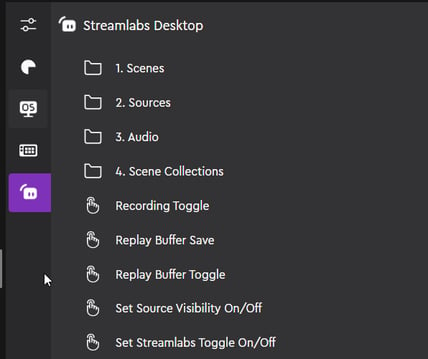
Simply drag and drop the scenes or sources onto the touch buttons to create an action.
Add your scenes or sources to Loupedeck (5.7 and earlier versions)
- Click on the Streamlabs icon on the left
- Click on the "Scenes" action
- Select your scenes from the dropdown menu. You can choose a display name. Press Create.
- Now your Scenes - action can be found in the "Stored Streamlabs Actions" folder and you can assign it to the device.