Spotify errors
Most encountered Spotify issues.
Spotify Cloud API command-flood. Some actions may not respond.
Wait for some time (e.g. 1-3 min), issue should be fixed automatically.
Spotify Premium is controlled via Spotify Cloud - if there are too many messages going to the cloud at the same time the pipeline is flooded (e.g. multiple Loupedeck users sending a message, like play, next track, adjust volume, to the cloud at the same time).
Spotify actions do not respond / part of the actions do not respond.
 Open Spotify Devices (control center) and select which device should be used for playback.
Open Spotify Devices (control center) and select which device should be used for playback.
If issue persists, and when using Spotify media player on your computer, you might need to click play/pause (on Spotify) with your mouse to signal Spotify Cloud that "this Spotify player is the active device".
Note! If error message persists in Loupedeck Software, try spotify controls with your Loupedeck device. In a case that the controls do work, but error message persists:
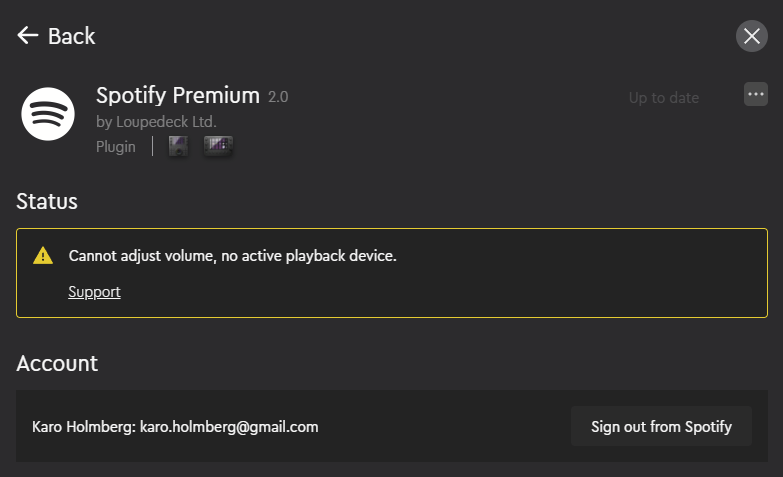 Click on Spotify Premium plugin tab (on action panel)
Click on Spotify Premium plugin tab (on action panel)- Click on Settings-wheel at the top right corner
- Sign out from Spotify (image on right)
- Sign back in to reload the plugin status
All Spotify commands from Loupedeck are sent to Spotify's Cloud service which then directs the messages to the actual playback device. This is how you are able to control e.g., your amplifier, with Loupedeck device.
An internal error occured. Please restart Loupedeck or contact Support.
First thing to try is restarting Loupedeck service. That can be done by clicking on Loupedeck icon (System Tray / Top Bar) and selecting "Restart Loupedeck".
If issue reoccurs, or persists, please contact customer service for help.
General error-label for internal Spotify api errors. If this happens often, please contact customer support for collecting logs to identify the issue.
Unable to sign in, please restart your computer.
Restart computer and try signing in as soon as computer has restarted. If error persists, please contact customer support.
Indicates that system does not have any available ports to launch login mechanism.
Unable to sign in, please try again later.
Try again later. If issue persists, please contact customer service.
Note! More detailed information how Spotify Premium plugin works: Click here